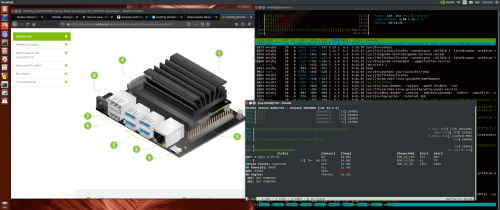
I turned 66 earlier this month and in the process hit official retirement age. Guys who are rich enough usually go out and get something really blingy, like a new set of golf clubs or a deep sea fishing set, or something equally expensive and self-indulgent. Me, I went out and spent a whole $99 on the Jetson Nano. I figured if I was going to be “retired” then I’d go back in time and work with what got me started many decades ago, an embedded system. I started out as an electrical engineer and wrote assembly language drivers and test routines for embedded systems. As time went along, I drifted deeper into writing software as the hardware side of the business moved out of Atlanta and to places like Dallas and Silicon Valley. I never went with them because I’d traveled to those places and they weren’t as enjoyable as Atlanta and the South. And I can’t knock software development as it helped pay the bills and raise a family. Now I don’t need to do that anymore and I can go back and do what really scratches my intellectual itches.
This embedded system is a whole lot different, and a whole lot more powerful, than the embedded systems I stared with in the early 1980s. Everything about the Jetson Nano is incredibly advanced from the systems available in the 1980s, starting with the 64-bit quad core ARM processor to the 128 core nVidia graphics co-processor being used for machine learning. And all for a mere $99. And I mean that. The kind of processing power and hardware resources on this board would have ranged from outlandishly expensive to impossible to obtain.
The operating system that is available with this board, a targeted version of open source Ubuntu 18.04 LTS compiled for the ARM Cortex-A57, would have cost additional thousands and been closed source with an NDA to sign on top of that.
This $99 board is a remarkable bargain of a computer. I’ve read the reviews of frustrated users who gave it one star talk about how difficult it to set up and operate. So far my experience has been nearly 100% trouble free. I’ve had a few minor bumps, but it’s been after getting the OS up and running and configuring the system. Experiences so far with this board have been as satisfying, if more so, than all my experiences with the Raspberry Pi from 2 to 4.
Now that I’m “retired” I’ll be dabbling in the uses for this board, as well as with all the other little bits and bobs I’ve been collecting now for some number of years. I’ll be able to sit back and move at my own speed without having to put it aside because I needed to go to sleep and then into work the next morning. I’m an inveterate tinkerer, and Jetson Nano is the ultimate tinkerer’s tool and toy.

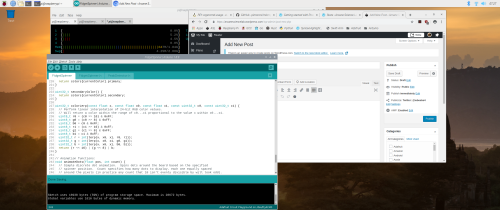
You must be logged in to post a comment.