I have been using the Arduino IDE 1.x since I first came across it back in 2013, so nearly 9 years now. In all that time it’s done yeoman work as a tool for writing software for embedded devices in C and C++ for both Arduino and Adafruit devices. I might be a big fan of Python, and by extension, Micro Python and Circuit Python, but there’s no denying that when critical timing counts and/or you’re limited in memory and storage resources that the Arduino IDE and C/C++ give you much finer control towards implementing an embedded solution. I was therefore greatly anticipating the final release of Arduino IDE 2.
Arduino IDE 2 ( https://www.arduino.cc/en/software ) is a re-write of Arduino IDE 1 using the Theia Platform ( https://theia-ide.org/ ). The usage of Theia brings the Arduino IDE 2 interface up to date with its contemporaries, such as Visual Studio Code. While the main interface is great to work with, it’s some of the subfunctions that are questionable, such as Preferences | Additional Boards Manager URLS.
The current release of Arduino IDE 2 is at release candidate 5. It’s this release with which I have a problem. When I try to add new URLs to point at board support repos, the text box into which those URLs can be edited is a very narrow line that will not expand. I need this feature to work in order to try and use the Arduino IDE 2 to help write software for the latest ESP32 boards, such as the ESP32-S3 and ESP32-C3. This is a problem since RC2 was released, and has been a problem with each release candidate since.
It wasn’t a problem with the beta releases. This is how the dialog should look, using the last beta in the series, beta 12. As you can see the text box is open, and I have at least three separate URLs in the text box.
Another issue that has been in all the releases I’ve used, both beta and release candidate, is the placement of the ‘OK’ and ‘Cancel’ buttons. On the Preferences dialog it’s one way, while on the Additional Boards Manager URLs dialog it’s the opposite. I don’t care what order you choose, but the order should be consistent. It’s not a bug like the dialog text box, but it is just downright sloppy.
I have tried to report this to the developers, but it appears my reporting isn’t getting through. I hope I’m wrong and that this issue is fixed before the final release.



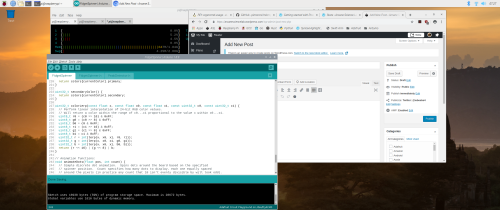
You must be logged in to post a comment.