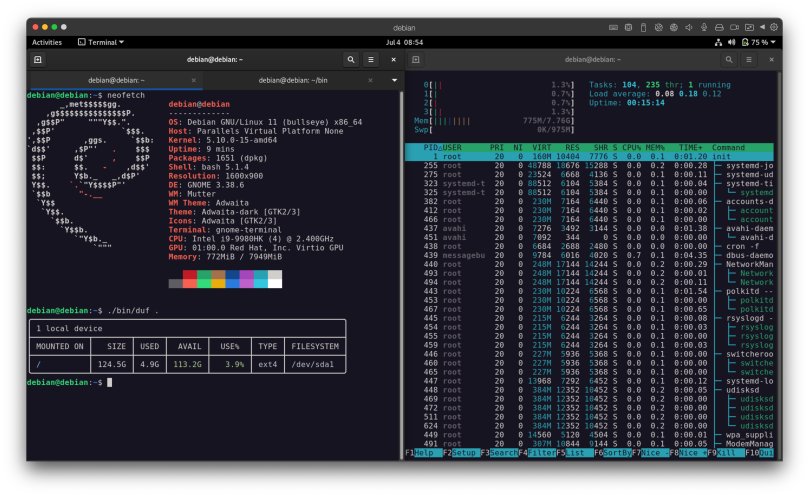
Based on comments from one of my readers, I decided to give Debian 11/bullseye a spin in a Parallels virtual machine on my MacBook Pro. This isn’t the first time I’ve worked with Debian 11, as a modified version is used in my Chromebook’s Linux container. On the Chromebook it works and works well. This is a full up installation, complete with Gnome desktop environment and some additional tools.
I will admit up front that it took three complete installations before I got to this point. I’m glad for virtual machines, because you can try out different installation procedures or just wipe away a VM and reinstall if you screw up. I made mistakes installing the first two times, mistakes that quite frankly I shouldn’t have made, and wouldn’t have with any other distribution out there, including Arch of all things.
Every time I attempted an installation I used the graphical installer. I would judge the graphical installer to be the weakest I’ve encountered to date on all the distributions I’ve installed. There are multiple setup pages that pretty much look all the same. If you’re not careful and paying close attention then you’ll make the wrong selection on one of the numerous setup pages. I did that with regards to installing grub, and wound up with a virtual machine that wouldn’t boot. So it got deleted, and I went through installation a second time.
By the way, if the installer sets up the primary disk device, and installs all the applications on it, then the default location for grub should be presented as that device, not a line saying pick one.
The second time I installed Debian I actually got all the way through and booted into the Gnome desktop. What stopped me was an inability to sudo in order to run apt update. The non-root account I’d created wasn’t added to the sudoers list. I thought I’d screwed up the installation so I wiped and went back a third time. It turns out that that’s a feature, although I didn’t know it at the time and wasn’t prepared to fix it. Here’s a good time to stop and list not one, but two, how-tos for setting up Debian 11 at first boot. I had those ready to go when I installed Debian a third time.
These remind me of the same types of pages that used to accompany releases of Ubuntu, usually up until around 2020. You need to take a look at those as a bullet list of important post-install tasks to do, not only to add your non-root user to sudo, but also to remove the CDROM ISO image from the apt sources list file so that you can actually update from a repository. Yeah, that was a surprise for me as well.
One little “feature” you need to disable on your Debian 11 virtual machine is Automatic Suspend. If you don’t you wind up with a VM that attempts to go into automatic suspend and is totally unresponsive to input. I finally had to force kill the VM using macOS’ Activity Monitor. Fortunately for me I didn’t corrupt the VM’s virtual drive; It restarted just fine.

Here’s where you need to disable that feature:
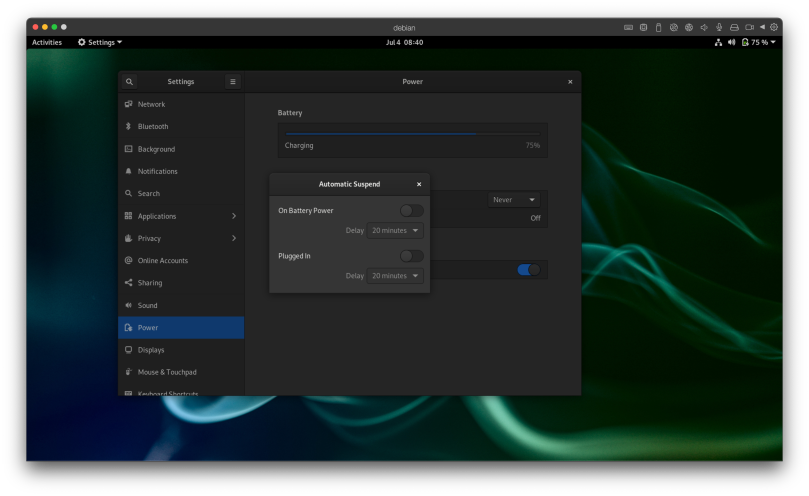
That’s the biggest problem I’ve encountered so far. Otherwise the instance is a low-key Linux system. I’ll be working with it a bit more and may have more to say in a later post.


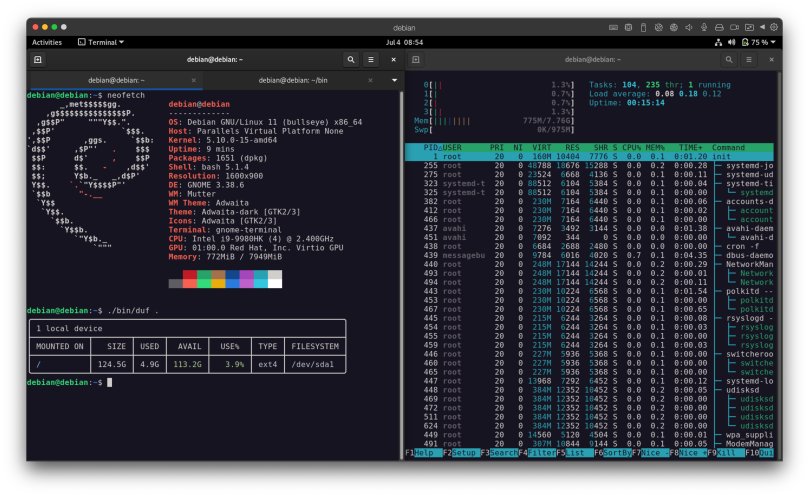

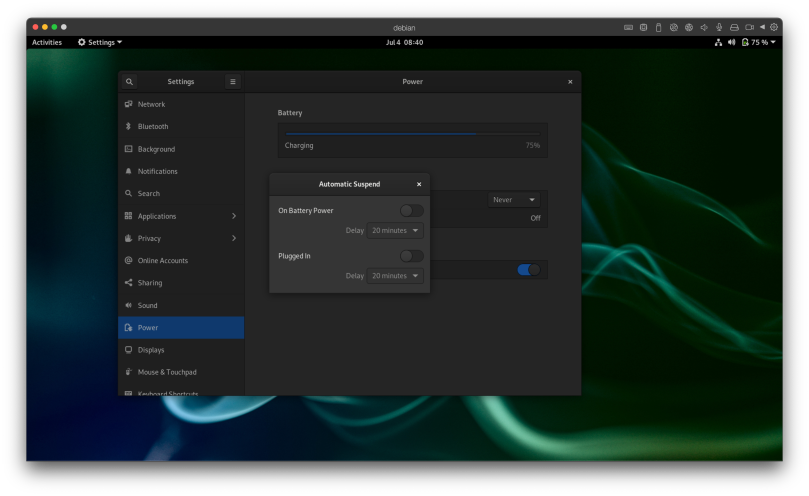
You must be logged in to post a comment.