 I still own a Samsung Series 7 Chronos 17.3″ (NP700Z7C). I purchased it in May 2013 with 8GB ram and a 1TB hard drive. It came with Windows 8 installed. Over time I’ve replaced the HDD with a Samsung SSD, and the OS has upgraded from Windows 8 to 8.1 to 10. During the Windows 10 period I made the questionable decision to become part of the Insider’s Program (the part they call the “slow ring”). It’s been a long roller coaster ride, sometimes good, sometimes bad. I was given an opportunity to get off that roller coaster, and because of some really bad experiences, I took it. As of today I’m off.
I still own a Samsung Series 7 Chronos 17.3″ (NP700Z7C). I purchased it in May 2013 with 8GB ram and a 1TB hard drive. It came with Windows 8 installed. Over time I’ve replaced the HDD with a Samsung SSD, and the OS has upgraded from Windows 8 to 8.1 to 10. During the Windows 10 period I made the questionable decision to become part of the Insider’s Program (the part they call the “slow ring”). It’s been a long roller coaster ride, sometimes good, sometimes bad. I was given an opportunity to get off that roller coaster, and because of some really bad experiences, I took it. As of today I’m off.
What drove me off the Insider Program was a constant failure during the last set of pre-releases to perform a download and update. Time after time, over a several month period, updates failed. Microsoft provided no official fixes, and I went looking (i.e. “googling”) for possible solutions. Either the recommended forum solutions didn’t work or on a lot of web sites I ran into popups trying to do all sorts of mean and nasty things. I’ve got a system with all updates and I’ve got a lot of features disabled or uninstalled to harden the system’s security posture. That’s no guarantee that bad things won’t ever happen, but it does help.
To keep you from falling into the same questionable sites here’s what I used to fix the update failure problem and it comes from Microsoft and an official Microsoft web site. Go to https://support.microsoft.com/en-us/help/10164/fix-windows-update-errors and select Windows 10 at the bottom of the page. This will open up a new section at the bottom for Windows Update Troubleshooter. Download it, execute it, and follow its directions. If I’d found this sooner it would have saved me a week of evenings of grief.
Like I wrote above, I’m off the Microsoft Insider Program roller coaster, and I’m glad to be back on solid ground.


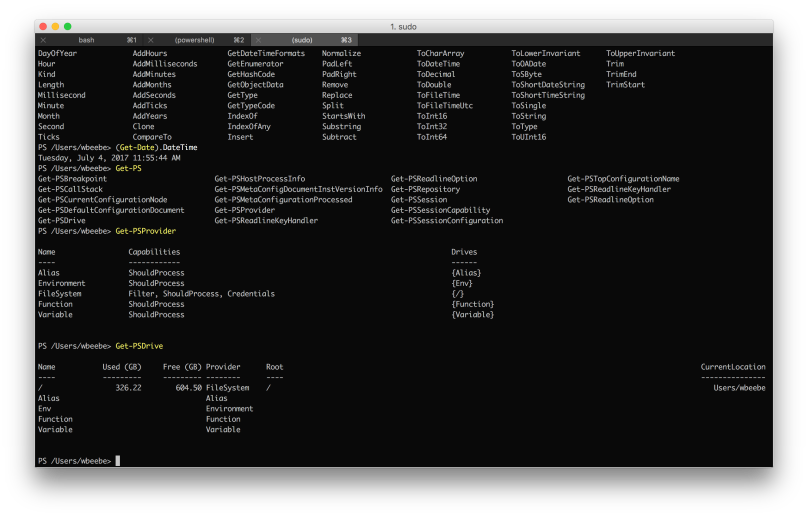
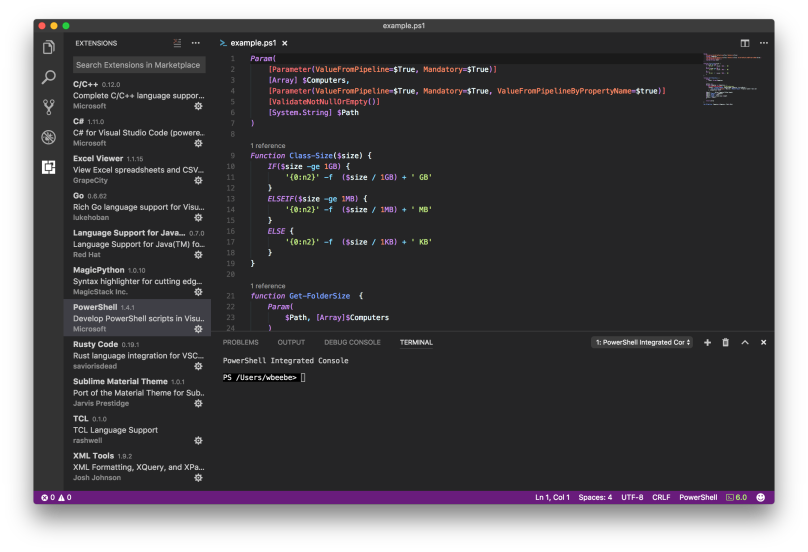
You must be logged in to post a comment.