
Once upon a time, say back around 2016 or so, I purchased a monstrous (for the time) 6 TiB drive called the Seagate Backup Plus Hub Drive. I don’t recall how much I spent, but I’m pretty sure I purchased it from my local Costco, a brand they sold for many years until recently. I’m sure it was on sale at the time, being the cheap person I am. I used it for a few years, at least up until 2019, when I stopped using it and put it away in one of my cabinets. I can’t recall why I stopped using it, but it sat unused for about the next five years until today.
In the last post I wrote about backing up my iPhone 11. That’s all well and good, but until today I didn’t have a backup drive for this newest MacBook Pro. I’d tried to purchase another 5 TiB Seagate Backup Plus Portable from Costco, but the warehouse no longer carries them. When they did I could purchase them for $99, which isn’t bad at all. I have four of them already, for each of my various Macs. Looking online at both Amazon and Walmart, I can purchase a new one for about $160. When I saw the cost of those my memory was jogged a bit and I went and pulled out this now-old Seagate Backup.

The first thing I did was plug it into my MacBook, and sure enough it mounted and I was able to at least read the drive contents. The drive had come preformated as NTFS, because at the time I was still using my 17.2″ Samsung notebook computer and that backup drive’s primary use was meant for Windows 10 Pro. I used it for that purpose a number of times, but around late 2019 I began a hard switch to Linux and, of course, macOS. That switch is the reason why I pulled the Windows 10 SSD out of the Samsung and put in a fresh blank SSD, and then installed Linux Mint on it. Except for a Parallels VM with Windows 11 installed, I don’t run Windows on any of my personal systems any more.
Once the Seagate was plugged in and mounted, I attempted to reformat the drive as APFS with case sensitivity. Long story short, that’s the file system you should format on any drive meant for any contemporary Mac. I’ve read enough older junk on the web saying Apple created this so it would run efficiently on an SSD, and that may have been true to start with, but any version of macOS that came after 2014 used this, so I might as well get with the program.
The only problem was I decided to select the option where the entire drive would be scrubbed with binary zeroes, with a total of seven passes. I chose poorly. After waiting nearly four hours, the first pass had barely started. I killed the Disk Utility process, then proceeded to reboot my Mac because the act of killing Disk Utility made working with the Seagate null and void. Once the Mac was rebooted, I restarted the Disk Utility and allowed it to sanely format the drive, which it promptly performed in less than a minute.
So now the Seagate’s attached and Time Machine has performed it’s first full backup of this Mac; about 140 GiB in about 20 minutes. That Mac backup includes my iPhone backup to the Mac, so now I’m (I hope, fingers crossed) doubly backed up.
By the way, the name of the backup drive is named BACKUP6T (for terabyte). I don’t expect anything terrible to happen with this older backup drive. You can still purchase them with capacities up to 14 TiB. I also need to read one more time what the two USB A ports are used for. According to the flashy documentation I can use those front ports to backup “your files, precious photos and videos while connecting to and recharging your tablet, smartphone or camera.” I can certainly appreciate backing up my iPhone, but since I’ve never done that kind of backup before it will be another adventure!
Links
Seagate Backup Plus Hub Drive — https://www.seagate.com/products/external-hard-drives/backup-plus-hub/


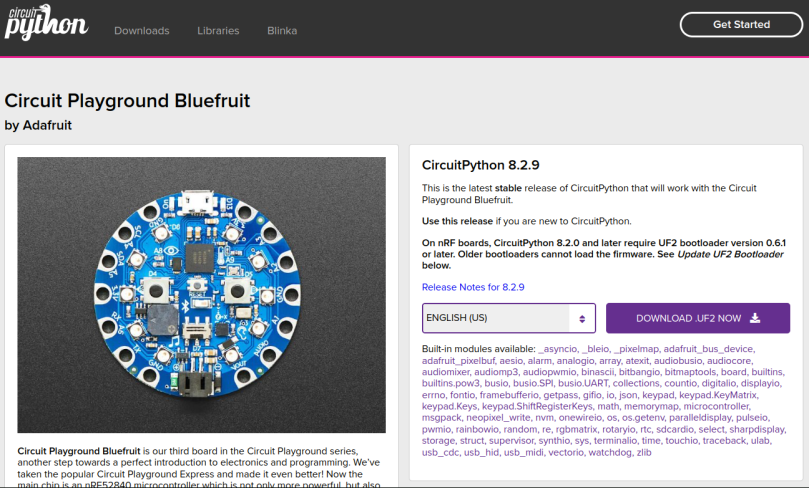
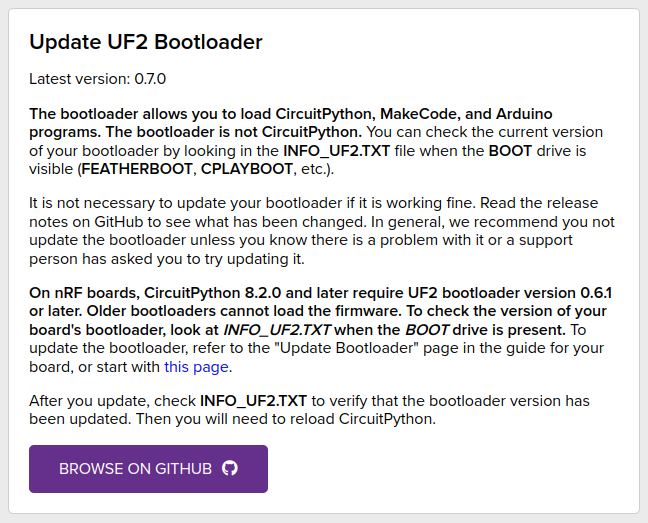
You must be logged in to post a comment.