An iPhone 16 Pro Max, 256 GB to be precise. I’ve written ad infinitum I would never give up my iPhone 11 Pro Max for a later model, and I’ve kept to that promise up until now. What changed my mind is that the cellular radio within the 11 was beginning to fail, causing calls to drop and the phone to then go into a mode where every succeeding call also failed. I learned to put the 11 into airplane mode, then take it out of that mode, in order to reboot the radio. It was happening too often (one could say even one time was one too many), especially when I was driving; I use my iPhone with Apple Car in my Acura MDX, primarily for Apple Maps. The 11 radio also had a bad habit of dropping calls while I was walking through big box stores due to signal attenuation within the store itself. Even text messages were having a hard time completing; on more than one occasion I’d come back to iMessage and find that my last attempt at a text message had failed to complete.
A communication device that can’t perform basic voice and text communications reliably is no longer fit for its primary purpose. Thus the replacement.
The deal was triggered by an offer at my local Costco. At the top of the deal was the $350 trade-in that Costco offered for my 11; Apple offered absolutely nothing. There were further benefits such as waving all fees and shaving a little bit off Apple’s MSRP. The cherry on top as it were was the Costco $100 in-store gift card, which I would certainly use. By the time all was said and done the cost of my iPhone 16 Pro Max 256 GB came down to a regular iPhone 16 with 128 GB storage. That’s what I used to pay for all my iPhones from the 6 Plus up to the 8 Plus. Buying the 11 Pro Max cost me nearly double what I paid for the prior 8 Plus. I’d made up my mind to never pay that amount of money again, and furthermore to wait until the 11 was actually failing. The 11 was failing, and the Costco deal helped to considerably bring down the cost of a new replacement.
The 16 was delivered on the day I lost Ruby, so I set it off to the side until Wednesday. Moving everything I had on the 11 over to the 16 was mostly seemless, with some strange bumps along the way. In particular I had to log back into a many of my apps, with only a few of them acting as if nothing had transpired. To transfer all the data all I had to do was sit the 11 next to the 16 and follow the few prompts that showed up on the screens of both. I had about 100 GB of content to transfer, and it was transferred wirelessly from the 11 to the 16 in less than an hour. That included my AT&T phone number.
After making the transfer I’ve noticed how much clearer voice is, and I have yet to encounter one failed call or failed iMessage. Not one. Everything else is very nice to have, but my primary requirement, having an iPhone I can trust to stay connected, has been satisfied.
Before someone in the audience starts yammering on about designed-in obsolescence, watch Asianometry’s YouTube video on the incredible complexity of the RF filter in a modern smartphone. Having something this complex and this small in a portable device (the iPhone) that get’s knocked around for five plus years of regular use, it’s amazing this worked for a long as it did. I got my money’s worth with the iPhone 11 Pro Max, and I expect to do the same with the iPhone 16 Pro Max.
Links
The iPhone Forever Changed the RF Filter — https://www.youtube.com/watch?v=L8jmHtfVmPY


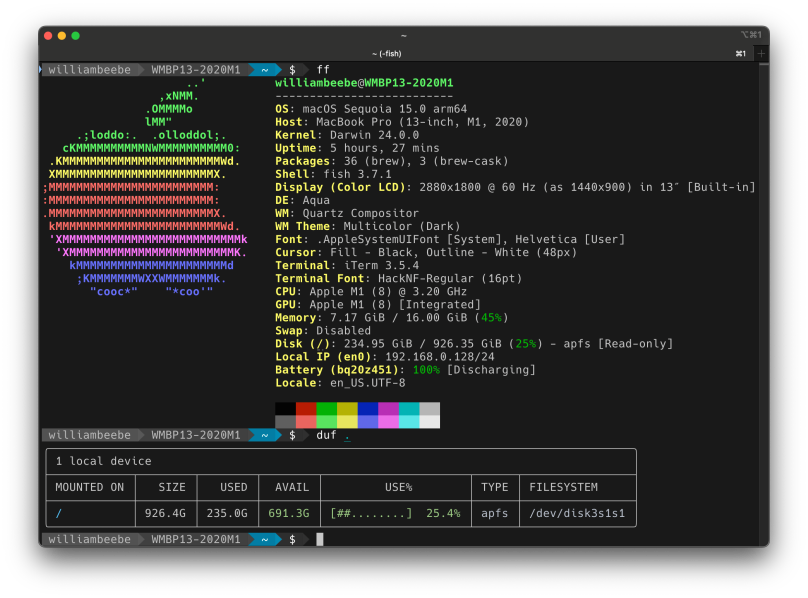
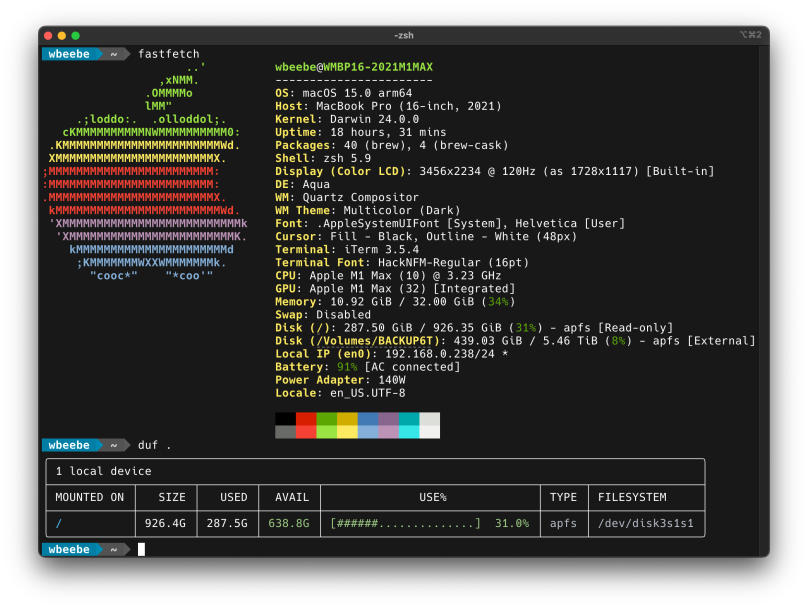
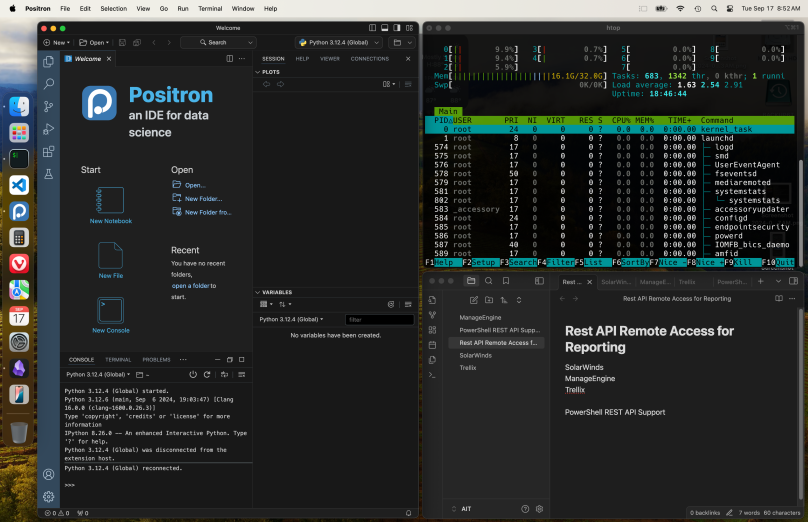
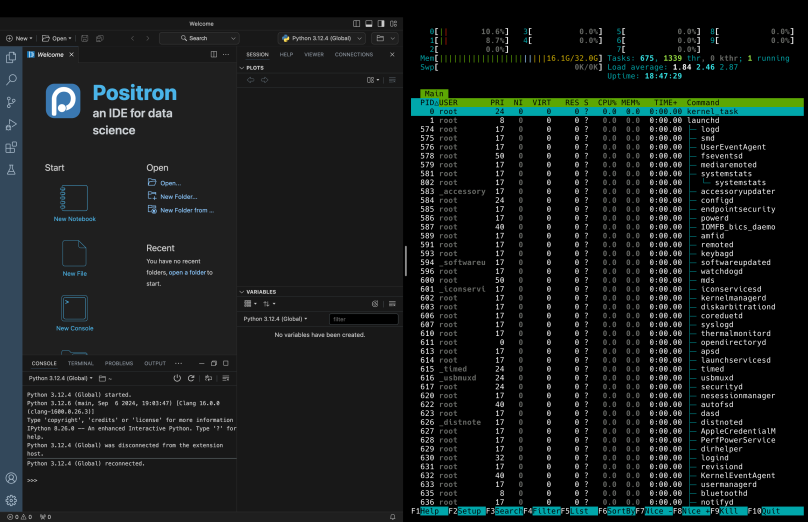
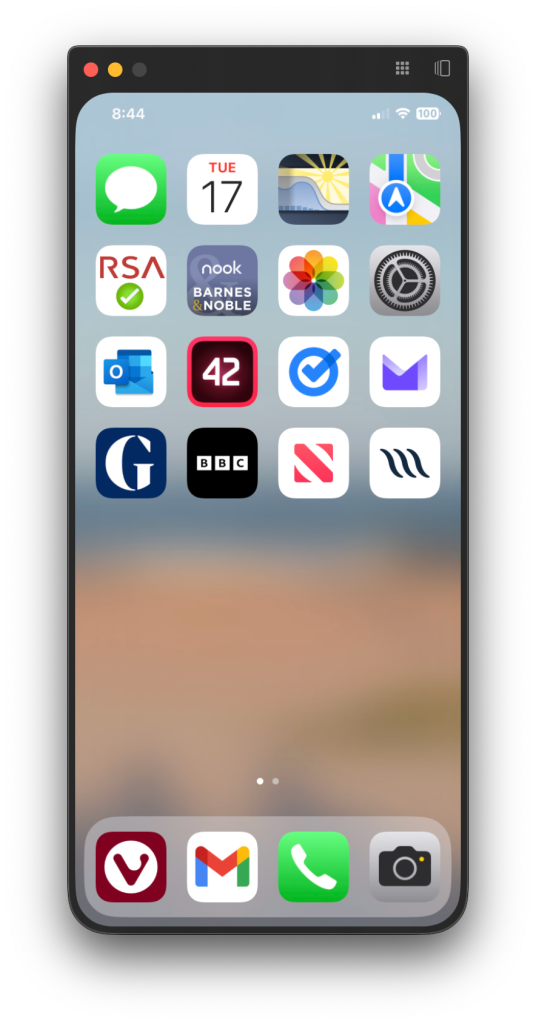

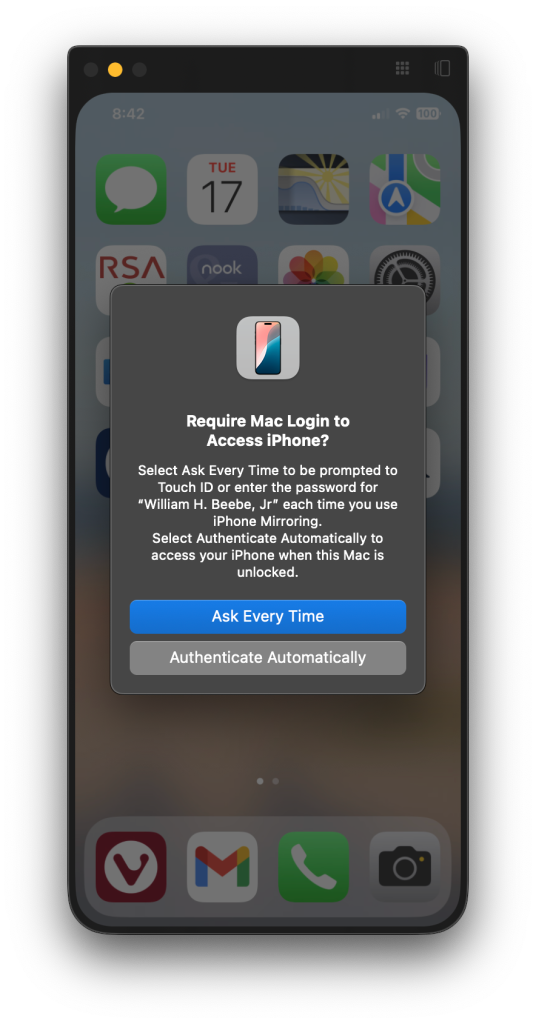
You must be logged in to post a comment.