In two earlier posts I wrote about building Visual Studio Code (vscode) so I could use it for development on the Jetson Nano and NX. I thought my build was a failure. Turns out, it wasn’t. What was a failure was my ability to understand how certain aspects of vscode have come to operate over the last few major releases. Once I really sat down and paid attention to what was happening, everything just fell into place.
As before I used the directions on Clarence’s Wicked Mind blog ( https://www.clarenceho.net/2019/05/building-visual-studio-code-on-jetson.html ). Even though these directions are now over a year old, they still work, which to me is amazing considering how bit rot can quickly set into any given how-to. Since I’m still building off trunk, and not the latest formal release, I wound up with this version:
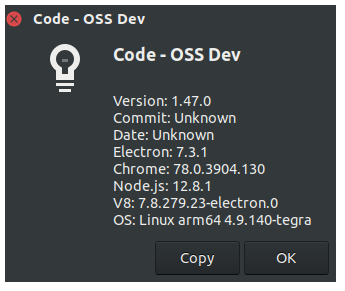
The current formal release is 1.46 (I checked on my Mac).
I went in and picked out the extensions I wanted to work with because of what I’m working with on the NX:
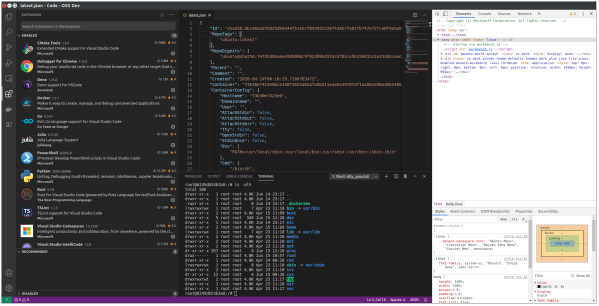
And for the curious, I’m running the Docker extension with Docker on the NX, and just for grins, I opened up the debug console on the right, just to see what that was all about. All pretty impressive and it looked really interesting, except for the Recommended section on the bottom left, which is empty. And that’s what kept sending me over into the weeds.
I could have sworn on a stack of Bibles that Recommended is never empty. So I went and checked again on my Mac, and wouldn’t you know it, it only had two entries. The behavior I’m describing used to be this way, on Windows. But it changed, and even though I’ve been good to keep up with the updates, I just didn’t pay attention. So when I saw zero recommendation I thought it was somehow broken. Until I went searching for something, and discovered this behavior all over again:
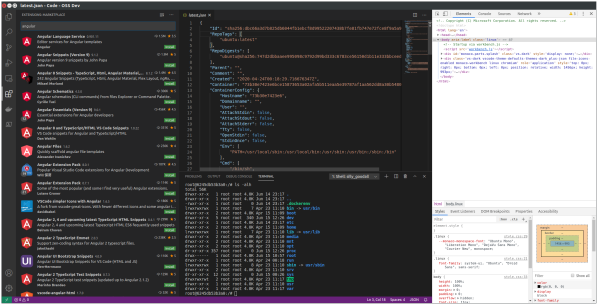
When I searched for ‘angular’ as an example, lo and behold I got all the Angular plugins. A few more searches and I was finally convinced I had a fully working VSCode for the Jetson SBCs. I was just absolutely stupid.
And since I started out with Docker, here’s a bit more of the Docker plugin to gaze upon:
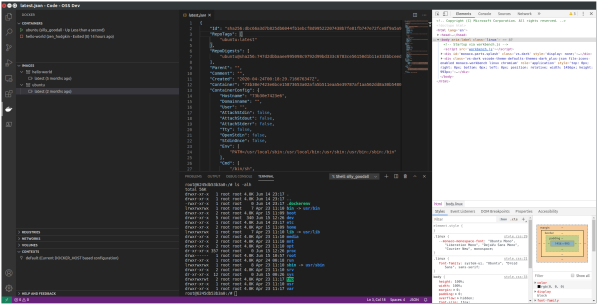
The Docker plugin gives a bit more control and insite into Docker containers. The middle upper window is latest.json for the image, while the bottom middle is attached to the bash shell running inside the container. The right window is the debug window for all of VSCode, just so it looks cool in the blog post. Whatever…
Right now I’ve got a fully operational instance of VSCode by following someone else’s directions to build it. And I couldn’t be happier. Hopefully, I’ve gotten past this patch of personal stupids. But you never know.


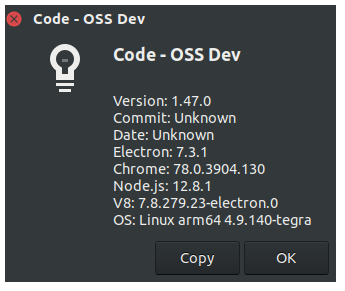
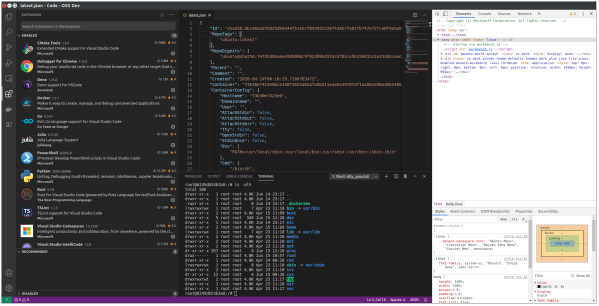
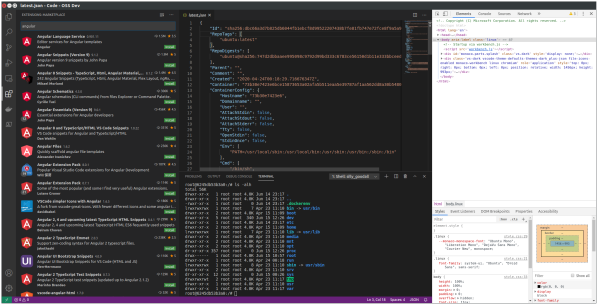
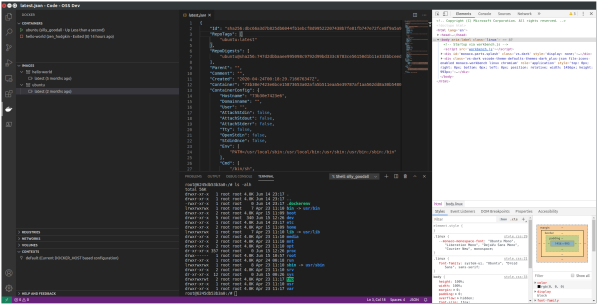
You must be logged in to post a comment.