I’m not an iOS 14 booster, and probably never will be. The time I spend dealing with iOS 14 is turning me into a very loud critic of both the OS and Apple itself. I’ve already written about my run-ins with the App Store widget’s brokeness after the update. After that brokeness “magically” fixed itself, I started to focus on other aggravating changes between iOS 14 and every other iOS release before it. One of those changes was the elimination of the speed dialing/Phone Favorites view that used to be available on the widget screen. This post shows how to get that functionality back, albeit by different means.
You know the widget screen. It’s the “before” screen you get to by swiping the home screen to the right. Compared to Android, it was Apple’s limited implementation of widgets which Android, I have to admit, had nicely solved on day one of its release (or close to day one it that it didn’t matter). Apple could have had the same feature from the beginning with iPhone OS, but Steve Jobs, notorious micro-manager that he was, micro-managed what and how you could add to the screen(s) of your iPhone. I put up with Steve in my iPhone because in spite of the prettier views that Android could afford, it was the lousy Android hardware and software underneath the pretty skin that kept driving me back to iOS. The choice of mobile devices has always been a choice between the lesser of two evils. But I digress…
A feature I came to rely on with Android had no real equivalent on iOS, and that was the speed dial button. On Android, at least Android on the Samsung Galaxy S4, I could create a button on the home screen that would be linked to any given phone number. Touch that, and it would dial that number. The convoluted equivalent on iOS was the Phone app’s Favorites view. Add your favorite phone numbers, in whatever order you needed, and on the Widget screen you could install a widget view of Favorites, and it would show up to eight favorites in up to two horizontal lines, four/line. And it would display in the order your Favorites were listed. This worked just fine until iOS 14, when it just disappeared. What follows are my directions for getting that functionality back using the Shortcuts app.
Shortcuts is an Apple app and is free with iOS. It started life independently in 2014 as Workflow. After winning accolades for its cleverness and capabilities, it was purchased by Apple and renamed in 2017 to Shortcuts. I’m used Shortcuts to create eight dial shortcuts for eight different numbers. I’m not going to cover that here. What I am going to show is how, after creating all those shortcuts (a duplication of what is already in the Phone app), I inserted it into the widget screen.
Now before you say “what the heck,” this is the view with the Shortcuts’ dial pads. To get to the point where you can add Shortcuts to your widget screen, tap the ‘Edit’ button at the bottom of the screen.
Once in edit mode then tap the ‘+’ button at the top left. Lovely interface, isn’t it?
Now start scrolling down (or search, your call) for Shortcuts, and tap that to open it.
You now have three choices; one row of two shortcuts, two rows of four shortcuts, or four rows of eight. I chose door number three because I defined eight shortcuts for eight numbers. Tap the big blue ‘Add Widget’ button and it will be added to the widget screen, as shown in the first illustration.
The biggest problem I have with this solution, outside of all the convoluted steps I have to step through, is the amount of wasted screen real estate. This precludes this from being added to my home screen. So it will stay on the widget screen, and I’ll use my muscle memory to swipe-and-tap my most used numbers.
All of this to get back functionality I’ve come to depend upon since my first iPhone 6. This is, once again, another irritant of many that Apple has dropped along the way because somebody thought it would be better to do it this way. And like iOS 14’s release, it came (to me) without warning. I’m glad I had enough sense to figure this out on my own. I went looking for solutions as usual on the Internet, and as usual, I came across so much crap, especially people who wanted me to install their app to restore that functionality. And as usual, Apple’s own official help was silent on this issue with iOS 14.





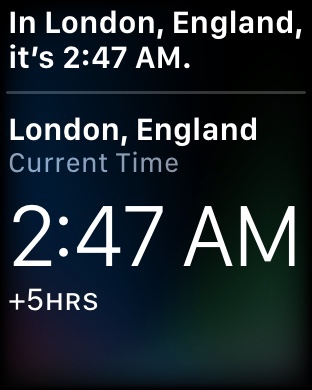
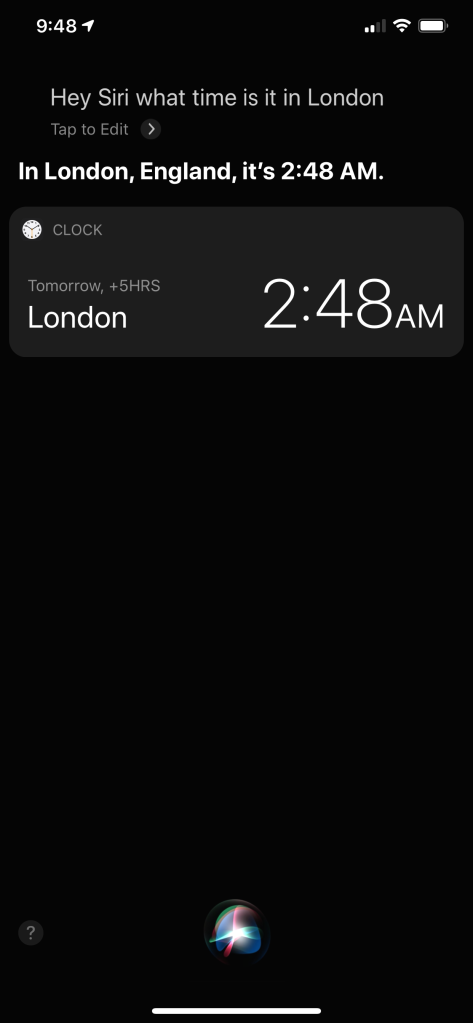
You must be logged in to post a comment.