It boots and runs off of an inexpensive 128GB SDXC card. It won’t run the latest games. It won’t break any compute records. But for practical coding and development it’s the Mary Poppins of single board computers. And at $80 for the board, and, say $20 for a decent performant 128GB SDXC card, you get a really nice computer. You will need an official 27W USB C power supply for another $12 and you might as well get the official active cooler for $5 (look to Sparkfun for both). With the right Linux distribution installed the Raspberry Pi 5 truly shines. I’ve been recommending Ubuntu for the Raspberry Pi 5 since 23.10, and now 24.04. Yes, you’ll need a keyboard and mouse, and some sort of display, but if you shop for bargains or second hand, you can pick up decent examples of all three for around an extra $100. So a complete Ubuntu system for around $200. And you can let the board run bare without a case and save a little cash there.
This is an excellent budget system that’s wide open. It’s the perfect tinkerer’s platform. All the software you could possible think of (and quite a bit you don’t realize is out there) is free as in beer, as well as free as in speech.
For example, that screen at the top is composed of three terminals; one taking up the left half, and the other two taking the upper right corner and lower right corner. The Ubuntu desktop allows you to drag them to either the edges or the corners; edges take up a half of the screen, the corners a quarter. Once set up you can get to work. In my example I’m editing a Rust application using nvim (NeoVim) on the left, while the upper right is my work area and the lower right is where I’m keeping an eye on system resource usage. And I didn’t spend a penny on any of that software.
Right now there’s a vocal minority calling for the end to micro SDXC card usage, in favor of using the just-released Raspberry Pi M.2 Hat plus M.2 drive, but that adds an additional $100 to costs and complexity, while acting as a block to the fan trying to keep the system cool at all times. Frankly, you don’t need it. Quality brand micro SDXC cards (SanDisk for example) are more than adequate for getting started and keeping going for quite a long time.
I’ve lived a good long while, and I’ve been writing software on computers since I was a high school junior in 1971. The Raspberry Pi is a remarkable technical achievement and represents a remarkable bargain, easily accessible from multiple sellers.

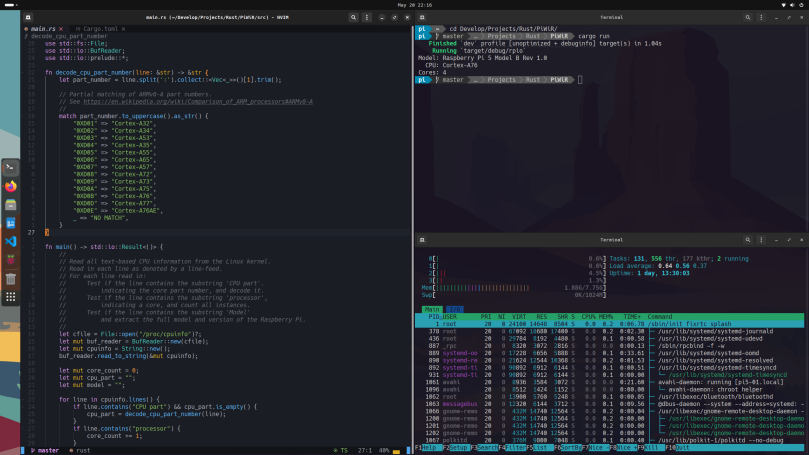
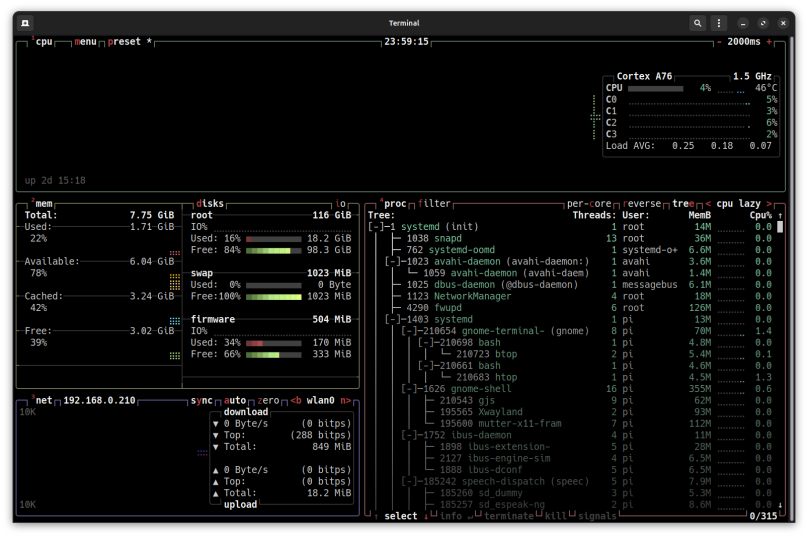
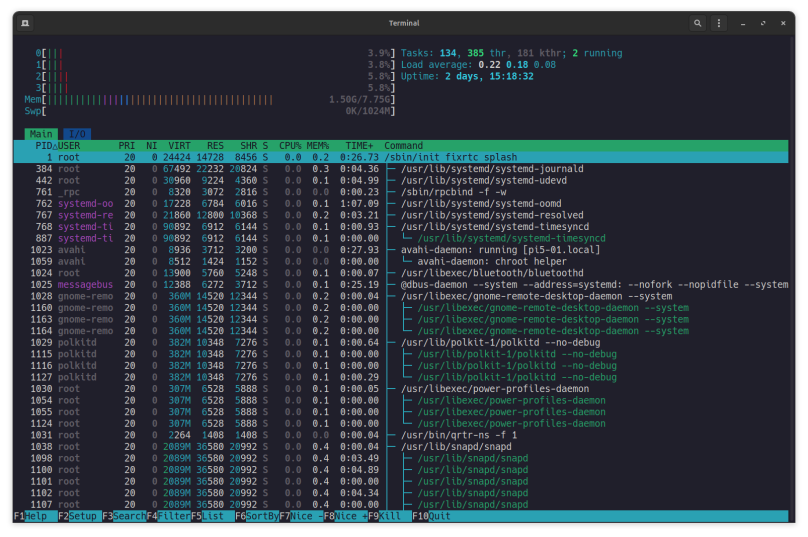
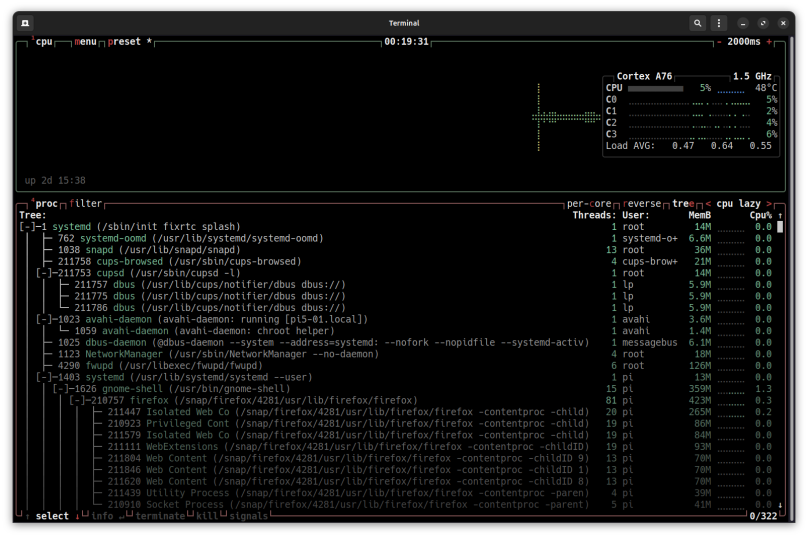
You must be logged in to post a comment.