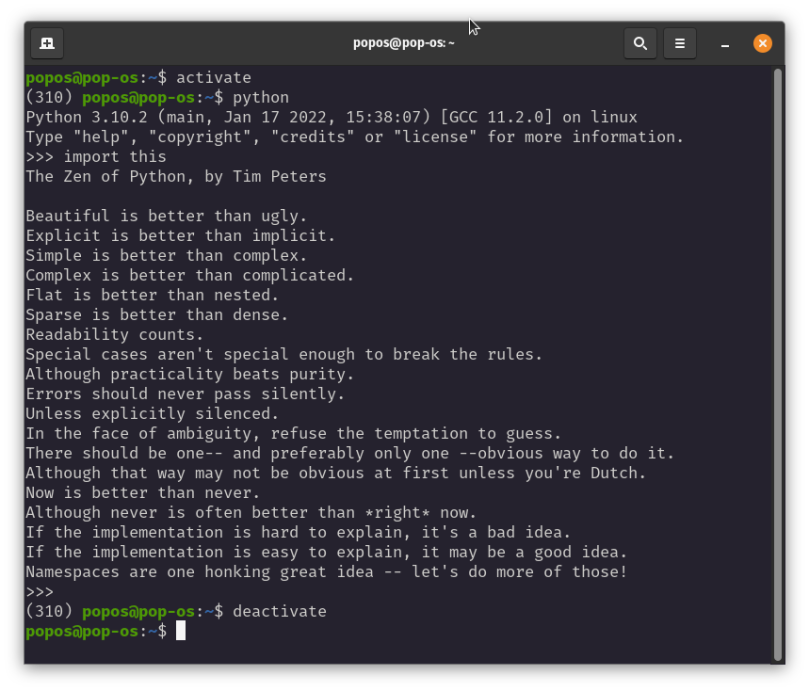
You should have seen this one coming.
Pop!_OS 21.10 comes with Python 3.9.7. That’s a decent version for quite a few tasks. But I want my Python release to be as fresh as possible. I checked the Python website ( https://www.python.org/ ) and discovered that versions 3.9.10 and 3.10.2 had been released on 14 January. I’m not in the mood to install the latest Python 3.9 release, so I built and installed 3.10.2.
I’ve been building Python for some time now (just search for it on my site). The last big installation was 3.9.1 on a Xavier NX running Ubuntu 18.04 and JetPack 4.5 back on February 2021 ( /2021/02/14/building-python-3-9-1-on-jetpack-4-5-and-the-jetson-xavier-nx/ ). You’re welcome to go back and read that, but I’m going to wrap up all those directions here, and add a few bits to make Python build with all modules on what is essentially Ubuntu 21.10.
Install Build Prerequisites
In addition to all the prerequisites from other builds, I found that there were a few holes in the base Pop!_OS installation. If you want to just get everything on one line and then install it all, copy the following and then paste into a bash shell.
sudo apt install zlib1g-dev \libncurses5-dev \libgdbm-dev \libnss3-dev \libssl-dev \libreadline-dev \libffi-dev \libsqlite3-dev \libbz2-dev \tk \tk-dev \liblzma-dev \libgdbm-compat-dev
Build And Install Python 3.10.2
- Download the latest Python version from https://www.python.org/downloads/
- Untar the file into a work folder of your choice
- Make a build directory at the same level as the untarred source directory.
- From within the build directory execute the configure script. In this example we’re building Python 3.10.2.
../Python-3.10.2/configure --enable-optimizations - Within the build directory run make.
- Install into the alternate location for this version of Python:
sudo -H make altinstall - Check for the alternate location with
which python3.10. It should return/usr/local/bin/python3.10.
Create A Virtual Work Environment
- In your home directory create a work folder. On my system I named it ‘vpython’, but you can call it whatever you want.
- Change directory into it, then create a Python VE using as an example
python3.10 -m venv 310. - There is a bin directory in the virtual directory you created, which in this example was 310. Start the environment with
source 310/bin/activate.
I created an alias so that typing activate in any shell starts the environment. The alias should source the full path and the script in bin. When active, typing deactivate drops you back to a regular shell environment. See the example screen capture above for examples and some ideas.
And that’s it. Easy-peasy as they say.

You must be logged in to post a comment.