I upgraded to Ubuntu 14.10 in spite of my promise (to myself) to stick with Ubuntu 14.04 LTS (long term support) for the entire time it’ll be supported, which is five years. Biggest reason for moving to the next Ubuntu release is getting the latest (at that point in time) versions of core packages and applications, such as the kernel, gcc, Firefox, and LibreOffice, to name but four. The LTS installation still works just fine, but there are times where having the latest is needed; trying to backport the latest package releases to an older distribution release is pointless and fraught with errors when you can just step up to the next formal release.
It’s also a way to start over with a clean slate, getting ride of a multitude of older installation sins. For example, I’ve decided it’s not worth the hassle any more to try and make the old Apache dependent, PostgreSQL dependent Open Street Map service to work. I got tired of trying to iron out various odd wrinkles. Perhaps one day when I have more time I’ll create a dedicated OSM appliance, but for the time being I’m pursuing other lighter, less convoluted methods for creating a local map tile server. GeoServer looks interesting…
In order to accomplish my upgrade in a timely fashion I mounted the old Western Digital Blue 1TB notebook drive with Ubuntu 14.04 via a USB/SATA adapter to my notebook on its USB port (the Samsung R580 has four USB 2 connectors). That’s when I discovered that Ubuntu 14.10, out of the box as it were, would not mount a LVM that way, so I had to install lvm2 and perform the following special steps:
sudo apt-get install lvm2...sudo pvscan...sudo vgscan...sudo vgchange -a y...sudo lvscanACTIVE '/dev/ubuntu-vg/root' [927.37 GiB] inheritACTIVE '/dev/ubuntu-vg/swap_1' [3.86 GiB] inheritsudo mount /dev/ubuntu-vg/root /mnt/...
It would seem that all those steps are only required the first time, if at all. I found these steps on an old Ubuntu 12.04 how-to. I have a sneaking suspicion that if I had just installed lvm2, then re-plugged the drive in again that the software would have found and automatically mounted the LVM. I do know that when I had to go into the drive a second time that it did automatically mount the old LVM.
Once that was done I was able to move all my “sand box” work areas over to the new drive installation. I will note the following:
- To transfer your working Android Studio work over, make sure to copy the .AndroidStudioBeta and .gradle hidden directories over along with everything else. Both contain considerable working configuration data, such as the state of your current open project and the cached version of Gradle that Android Studio is working with.
- To transfer your working IntelliJ IDE environment, make sure to copy the .IdealC13 hidden directory as well as the .gradle hidden directory (see above as well).
- To transfer your working Netbeans environment, make sure to copy the .netbeans hidden directory.
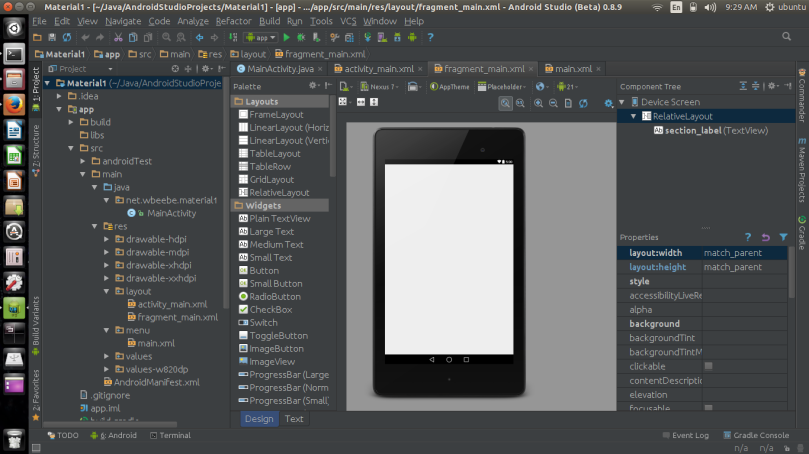
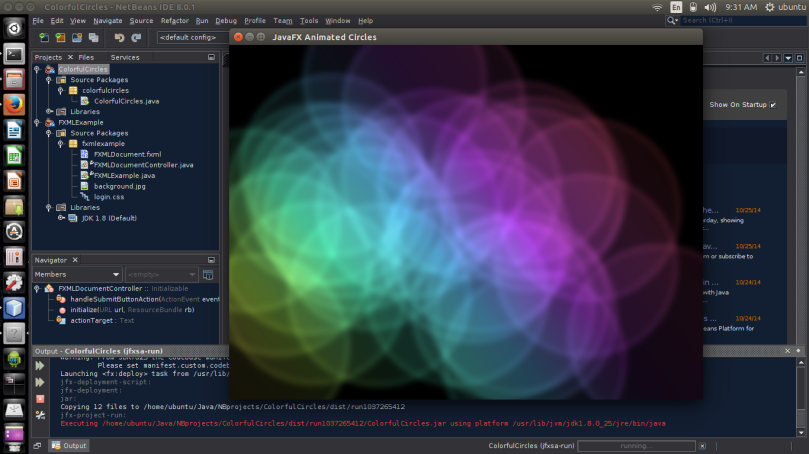
Copying the work areas might take some time, but it takes far less time than trying to recreate by hand all relevant work environments. I also have everything I work on in specific top-level directories (so-called sand boxes), so that I can simply drag-and-drop those as well.
After 24 hours I’ve not had any issues or unpleasant surprises. Ubuntu 14.10 seems to be a very stable, more polished, and more up-to-date version of 14.04.01. If I ever need to go back to 14.04 I can simply swap the physical drives around and boot back up. All my tools are in place along with their configurations and it all operates as expected. That’s what comes with sticking with a given distribution; you learn its subtle nooks and crannies and how to quickly customize it to your needs. You know, little things like disabling search to Amazon, which seems to tie so many purist’s knickers in a knot.
The Samsung R580 is definitely growing long in the tooth. I’m curious to see if 15.05 will boot and enable all its hardware next April. I’ve been looking for the updated version of the R580 but haven’t found it yet. Maybe I’ll discover something around Christmas time when the sales arrive…


You must be logged in to post a comment.