Last July I wrote about moving away from the Big Three social media platforms, Facebook, Instagram, and Twitter. Yes, yes, there are others out there, but from my perspective that’s what I was on and those mattered to me. Since then I’ve deleted my Twitter account and put both my Facebook and Instagram accounts in private mode and have dropped down to checking on each no more than once/month, if that often.
The two new accounts, one on Bluesky and the other on Mastodon, have proven to be every bit as good as advertised. I really like the web interfaces on both.
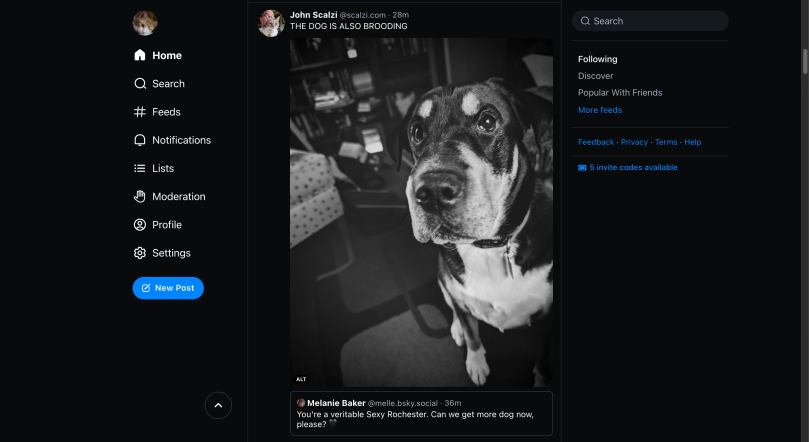
@whb.bsky.socialThe Bluesky web interface is just fine, I just find it odd that it looks for the most part like the mobile interface, with the left and right side panels hidden but available as a single click on the app. The dog’s name, by the way, is Charlie and she’s a she.
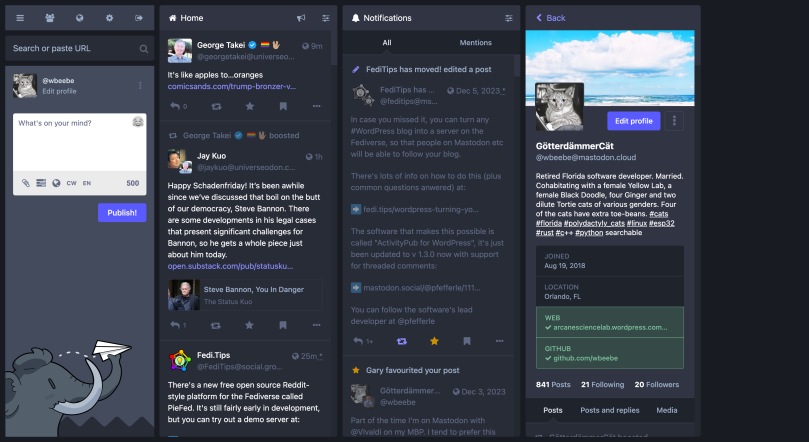
@wbeebe@mastodon.cloudThe Mastodon web page is a lot more complicated with four vertical columns. Again, you can see the same thing on the mobile app with simple touches on the main view, which on the web page is the second column from the left. It’s not a problem for me at all. What’s interesting with Mastodon is that you can have validated web locations, which in my case is this website and my GitHub location.
One key feature of both social platforms is the lack of an “engagement algorithm.” I don’t get anything I haven’t signed up for, and if I don’t like some replies to the accounts I do follow, it’s simple to just mute those replies (and the repliers) and not be bothered from there on out.
I’m planning to keep these accounts indefinitely. I can’t remember the last time before I joined Bluesky and Mastodon where I enjoyed being on social media as much as I enjoy being on these two platforms.

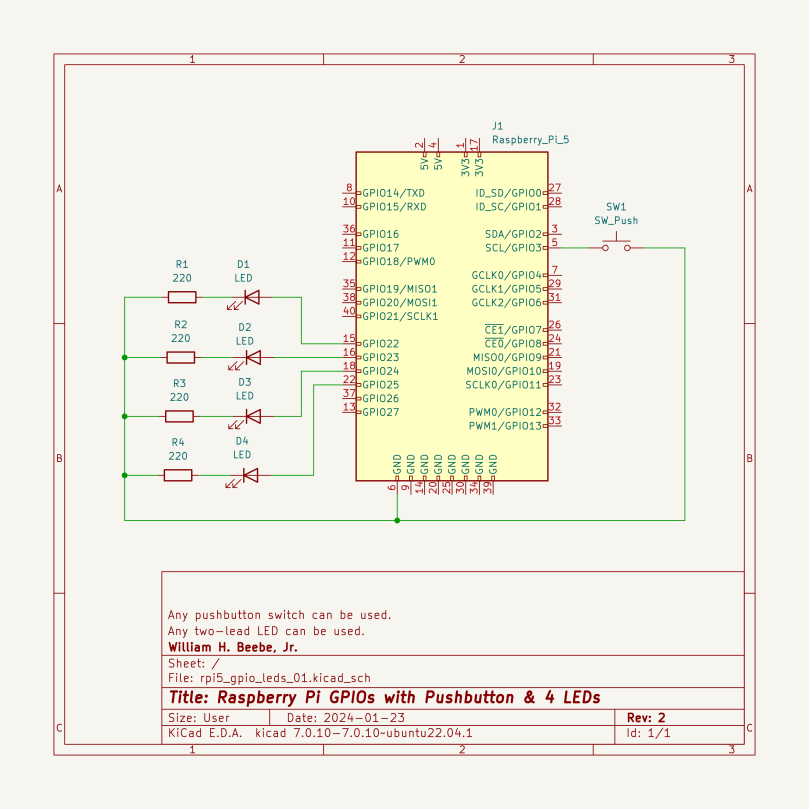
You must be logged in to post a comment.