I know the title could be considered clickbait. I don’t care. I came to this conclusion after my Samsung Galaxy Tab S6 Lite updated to Android 13 and I spent a few hours surfing with this tablet, waiting at my Acura dealership while they performed regular maintenance on my MDX.
As you can see in the screenshot above, the Tab S6 Lite is now running Android 13 and Samsung’s One UI 5. Normally I don’t care for Samsung’s UI, but when it comes to the Settings panel, I’m shocked to say that Samsung’s is better organized, and as a consequence, easier to go find settings for the tablet. Who would have known???
The problem is with Google’s Chrome browser. Specifically that it will NOT block ads of any type. And I looked into Chrome’s setup; no ad blocking. Here’s an example of the crap I kept getting wherever I browsed with Chrome.
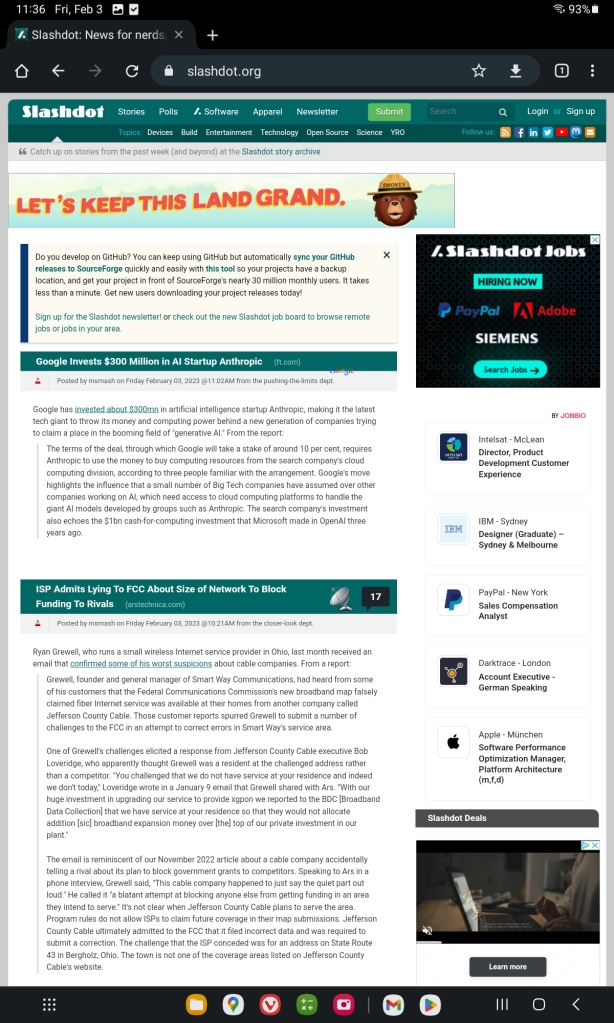
I don’t normally go slumming onto Slashdot, for many reasons, not the least is how the site is plastered with ads. It was Slashdot that motivated me to install an ad blocker on my PC Chrome years and years ago. This was a throwback to an earlier day I didn’t appreciate. Now let’s visit Slashdot with Vivaldi.
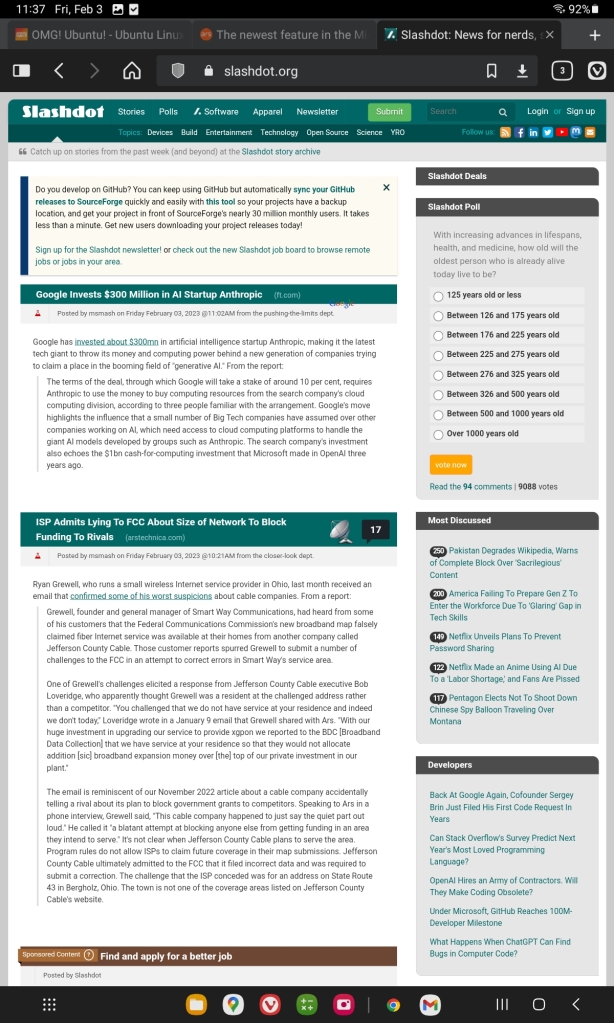
You’ll note the Vivaldi view has blocked quite a few ads on the Slashdot site, especially in the right side gutter. Ad blocking in Vivaldi makes the Slashdot site barely tolerable, as long as I stay out of the comments.
Let’s look at ArsTechnica in Chrome.
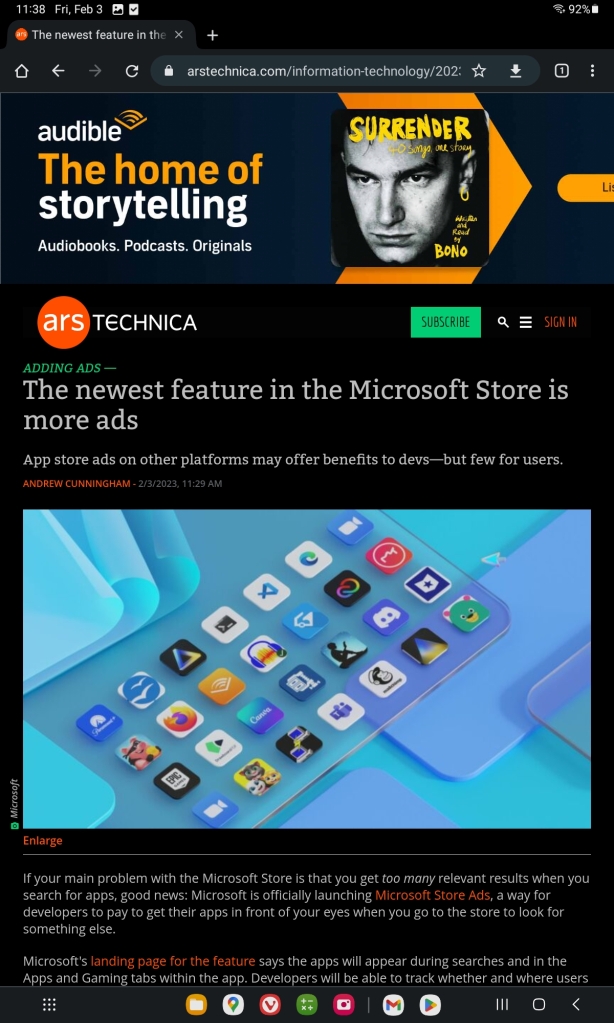
ArsTechnica stories have a large ad at the top of each page, at least one in the middle, and one at the footer. The header ad has two strikes against it, the first being so damn large and the second that it’s Bono, and I do not like Bono at all. And there’s a bit of irony that there’s ads all over a story about the sin of Microsoft Store ads.
There is one key feature in Vivaldi missing in Chrome, it’s Settings | Tracker and Ad Blocker, Block Trackers and Ads. With that radio button selected all this crap is pretty much blocked and my webpages are very clean. Before I close this post, here are two more examples of before with Chrome, and after with Vivaldi.
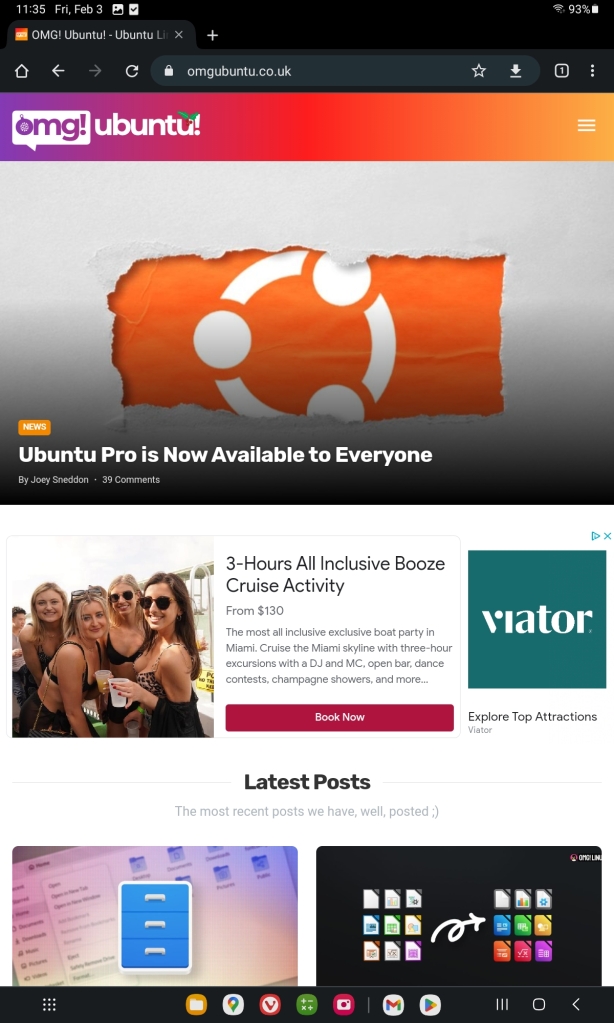

I guess if I were still a teenager instead of a sexagenarian I’d find the ad full of buxom blondes and brunettes enticing. But at my age it’s called being a dirty old man, or worse. Besides, they look younger than my adult children, so that’s how I see them, as a bunch of kids. And that ad is the least annoying on that page. Other ads try to tell me about toe fungus, or the best way to clean out my bowels every day, and how wonderful Bitcoin is… You see my point. I do find useful text on many sites, but todays ads plastered everywhere are absolute shit, and they’re only getting worse. To help me control what I don’t want to see I run Vivaldi on Android. Before the question is raised, Chrome’s plugin store won’t support Android Chrome; it’s unsupported, so I can’t install an ad-blocker plugin.
Get Vivaldi, or perhaps Brave, or any other browser that inherently blocks ads. Don’t run with Chrome.




You must be logged in to post a comment.