In the past I’ve been asked how to set up an RSS feed for this blog. I never answered because, I’m embarrassed to admit, I didn’t know how. Until now. The basic answer is to take the URL of this blog and add ‘feed’ to the end of it, thusly:
Examples

If you copy this into an iPhone app that tracks RSS feeds, such as Inoreader (see the example above), then you can follow along when I post a new entry. This might be better than getting an email every time I make a post, as it keeps the clutter out of your inbox. Inoreader also has a web page ( https://www.inoreader.com ), so you can follow along in your browser if that’s your wish.
However, Inoreader charges a fee if you want their professional capabilities. If you don’t want to pay anything, and you’d rather follow along on your tablet or personal computer, then I recommend that you install Vivaldi (it’s free) and then click the RSS feed link above, like so:

If you then click the Follow Feed button, you’ll wind up with the following dialog:
I’d suggest that you change the refresh interval to something like every day, or perhaps every week. Once it’s configured, finish the process by clicking Add Feed.
This is what a full blown RSS feed looks like in Vivaldi. What I like about this view is how the entries are down one column, and the far right pane is used to hold the content.
I’m slowly adding entries to my Vivaldi browser as I use Vivaldi for so much more than reading RSS feeds. I may not keep Inoreader on my iPhone for much longer. I spend considerable time in my PC’s browser, not so much in any application on my iPhone. And I’m not a fan of the constant “buy the pro plan” blurbs that keep popping up (not just on Inoreader but on a lot of other iOS applications that say they’re free with a paid ‘pro’ plan as well).
One last bit of administrative trivia: I’ve set the maximum number of articles you can get the first time to 20. Hopefully this will keep you occupied the first time you try this out.

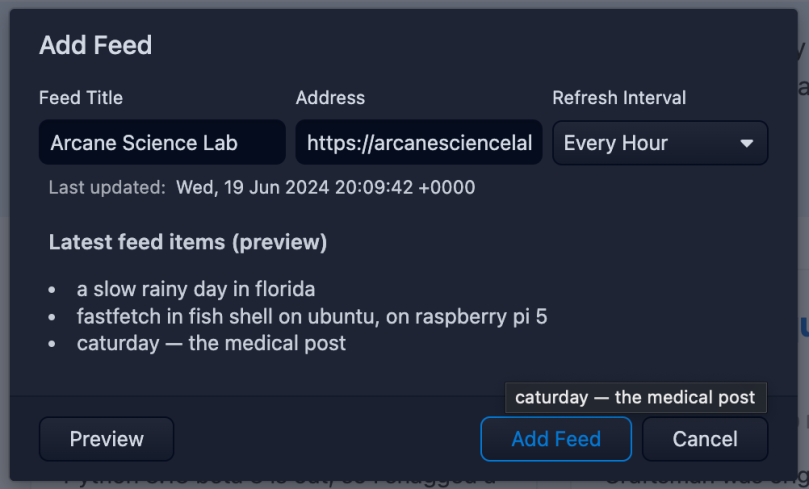
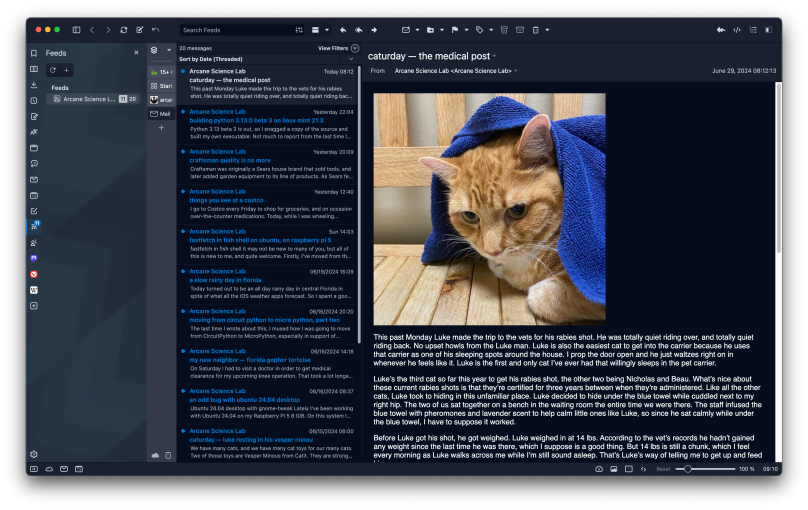
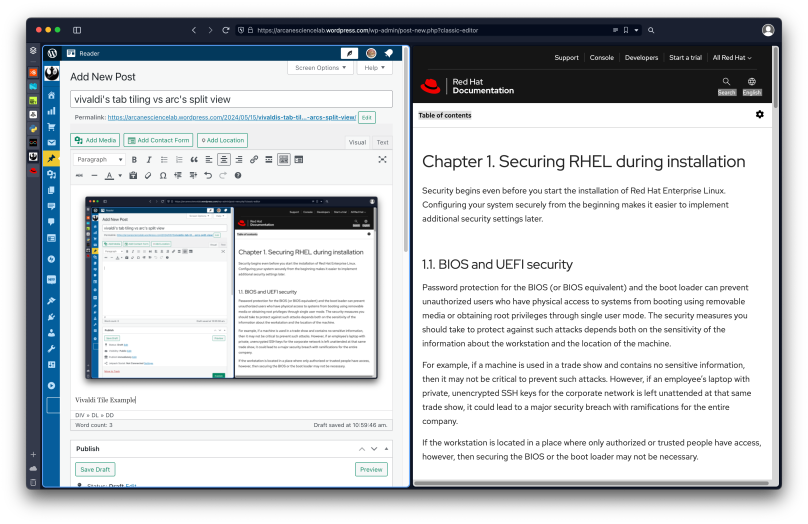
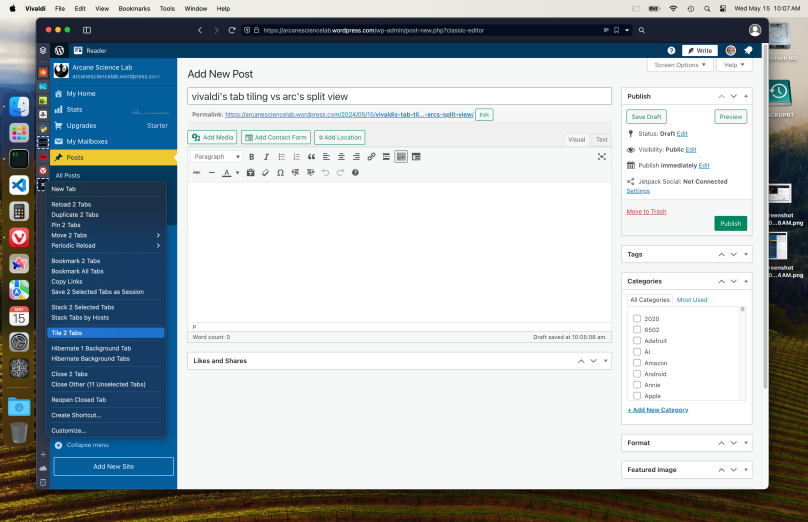
You must be logged in to post a comment.