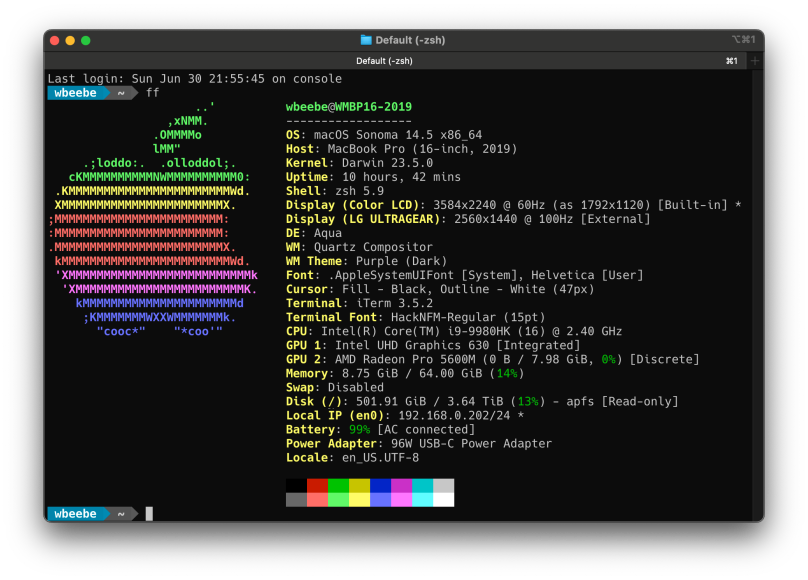
I have an odd collection of MacBook Pros in my house that total four; two Intel and two Apple Silicon. The oldest of the four was released in 2015 and is built around an Intel i7. I purchased it maxed out as much as Apple would allow back then; 16 MiB memory and a 1 TB SSD. It traveled with me around the world (literally) and was doing yeoman duty until the Beast arrived in 2020.
I’ll let you look at the output of fastfetch to see what features it shipped to my house with. This MacBook Pro is the last Intel MBP that Apple produced before the introduction of Apple Silicon. It was purchased on my behalf in 2020 in support of a consulting gig to a project I was hired to support. When it arrived I performed some cursory performance tests with tools I could run on both my older 2015 MBP and this one. I couldn’t believe how much more powerful the Beast was, but then at the price that was paid to secure the Beast, it should have run rings around my older MBP. After transferring everything I needed from the older 2015 MBP I turned it off and put it into its special protective bag. The 2015 MBP is considered “legacy” by Apple and doesn’t get macOS updates anymore.
Unfortunately for the Beast it had been sitting (turned off) since mid-2023. The contract that required its purchase ended in early 2022, and the Beast’s usage began to slowly ramp down until one day I turned it off and closed the lid. I’d power the Beast back up about once/month to install OS and application updates, and to make sure the battery was recharged and topped out.
Now, however, I have a need for the Beast as a host for Red Hat Enterprise Linux virtual machines. I have a paid-for license to Parallels Desktop Pro, so I downloaded a RHEL 9.4 ISO and spun up a pair of RHEL 9.4 VMs. So far everything installed and is working just fine, as I would expect. Which leads me to what I wanted to write about…
I live in the console. Going back to the earliest of commercial computers (DEC VAX, DEC Ultrix on MicroVAX, IBM 370) and the earliest personal computers (Apple II, Pet, C64, DEC Rainbow, IBM PC) I always was at some command prompt. When GUIs began to show up (X Windows, Windows 2) I always had at least one terminal open on the desktop. That’s what I’m comfortable with and what I will be using until the day I no longer have the presence of mind to operate a computer.
Which leads to the problem I had with using iTerm on the Beast. At this point in time I always try to install Power Line, or an equivalent, on every system that supports a shell in a terminal, which is every Unix-like system I currently have access to. On the Mac I use Apple’s supplied z shell (zsh). Within the iTerm I use the Hack font because it supplies the necessary special glyphs that work with the Power Shell feature. And it worked just find on my Apple Silicon systems, but strangely enough, not the Beast.
I dug in a little bit and discovered the following feature squirreled away in the iTerm configuration.
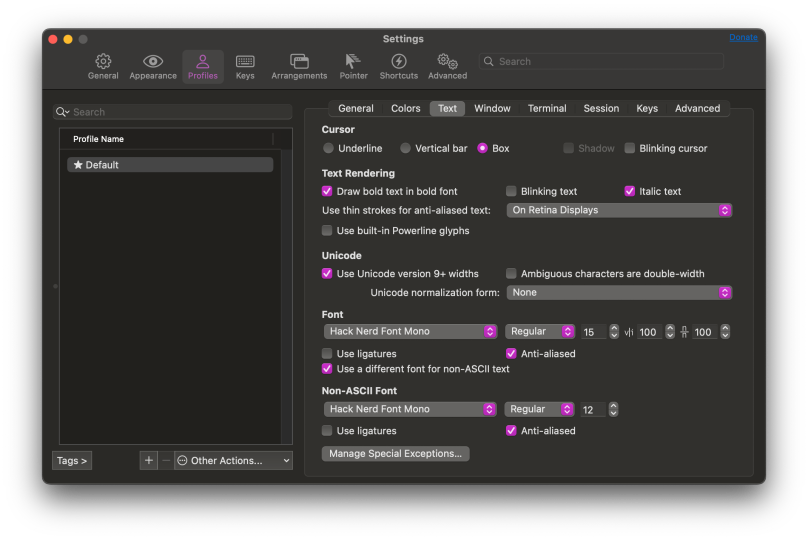
Note the section titled ‘Non-ASCII Font’ at the bottom of the Text dialog. On my other systems this is not even available because the checkbox titled ‘Use a different font for non-ASCII text’ isn’t checked. But on the Beast it is. When I saw this the first time non-ASCII text was set to sans serif mono, not Hack Nerd Font Mono in the screen capture. That caused the iTerm console to show glyphs that were not full-sized.
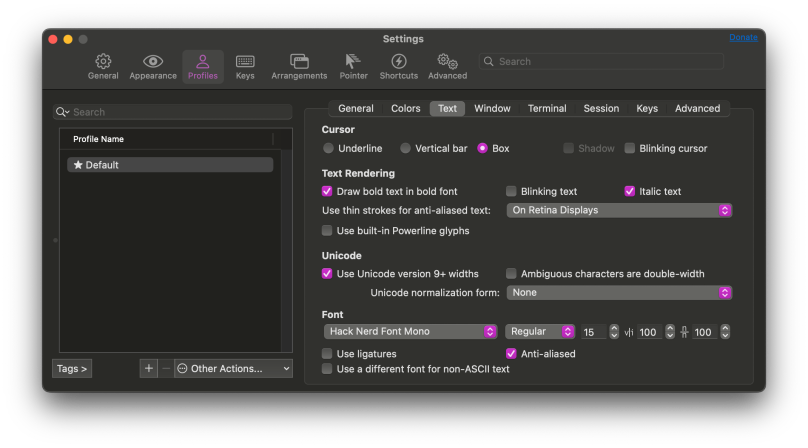
Only when i unchecked ‘Use a different font for non-ASCII text’ did the Power Line shell prompt properly display the glyphs, both ASCII and non-ASCII. And having proper non-ASCII rendering is very important, as you’ll see below.
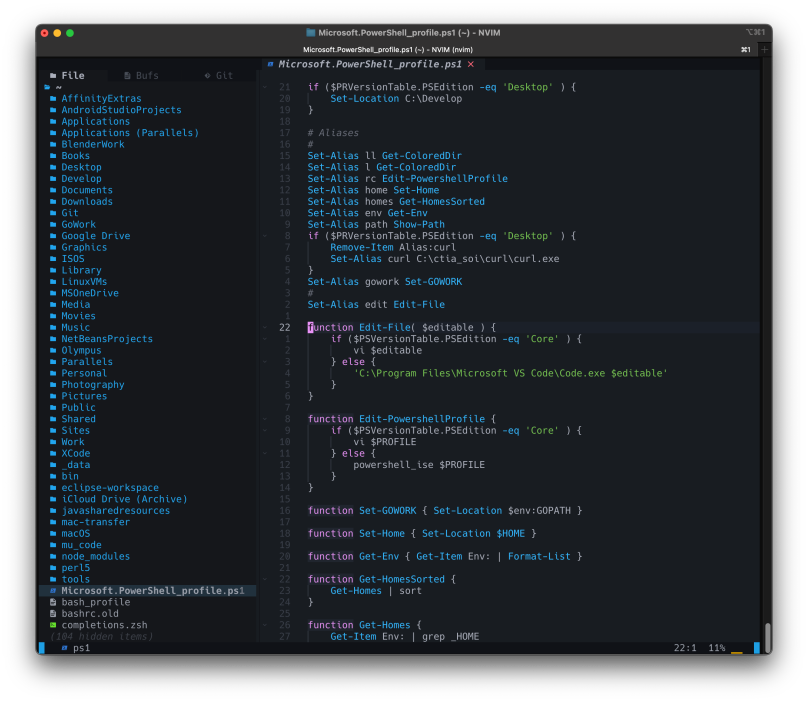
I have also been switching to Neovim ( https://neovim.io ) because I can’t install a version of vim with Python support. Vim needs Python support in order to have Power Line support at the bottom of the editing area. I tried to install it via Homebrew, only to be told that Homebrew considers my Intel-based Beast unsupported, and when I tried to pull the Vim source tarball and build a copy myself, the Vim build failed to use either the Homebrew Python 3.12.4 installed on this machine or Apple’s much older 3.9 default offering. I’m already using nvim on my other machines, so I went on ahead and pulled the Neovim version built for use on Intel Macs and dropped the binary into my local tools directory, in my home folder. I then installed AstroNvim ( https://astronvim.com ) to configure Neovim AstroNvim’s choices are quite good enough for me; I’ve not made any changes so far.
Note the use of glyphs in Neovim to indicate visually the type of file it is (i.e. PowerShell, bash, folder, etc). This comes from having the Hack Nerd fonts used in my iTerm. Working with Neovim is a pleasure. Why use Neovim when I have other more powerful coding tools such as Visual Studio Code? Because I can edit within the same shell I’m working in, and because a lot of times all I want to do is just code.
The Beast is now back in business and some of its rough edges smoothed down.
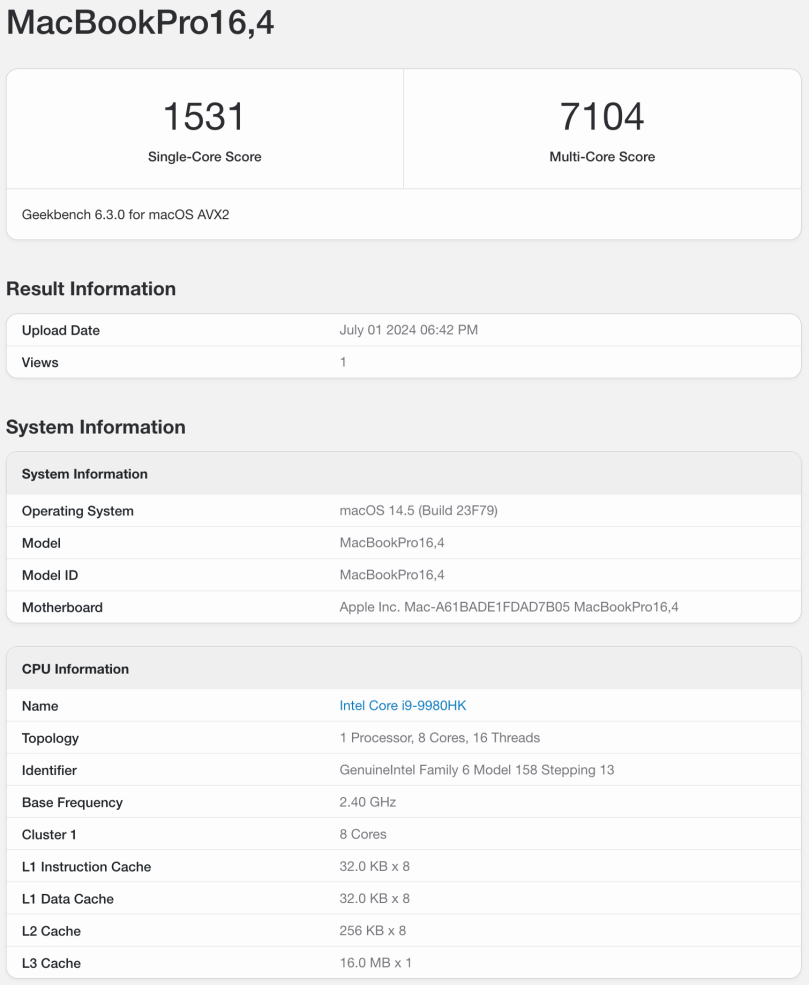
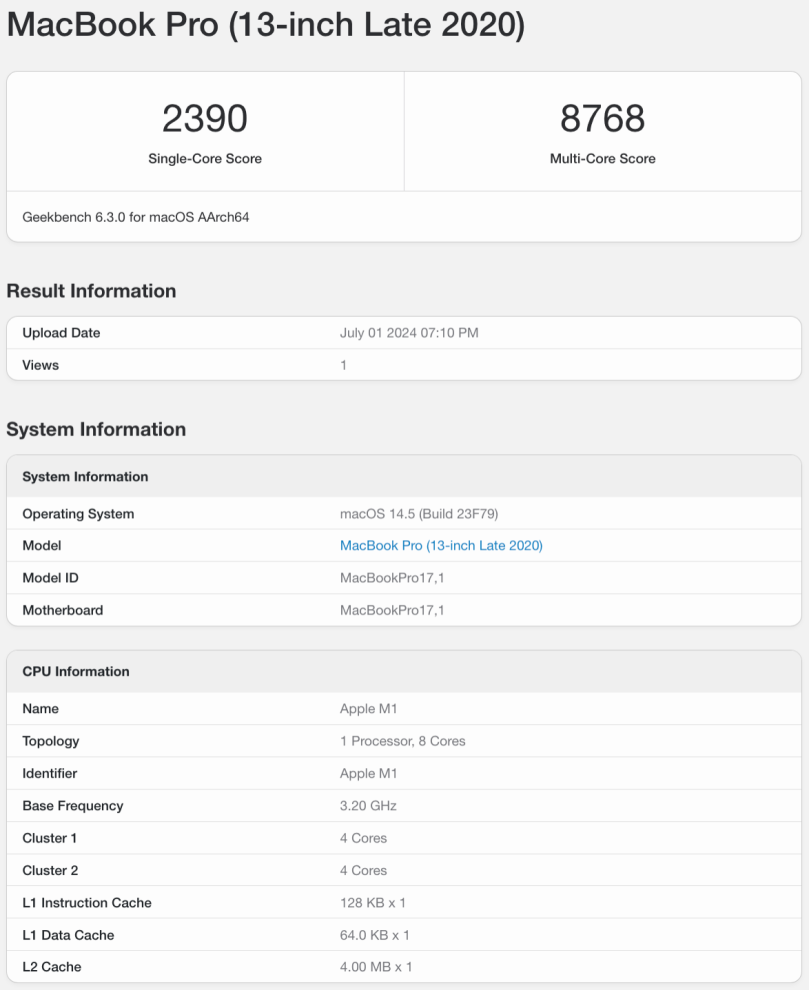
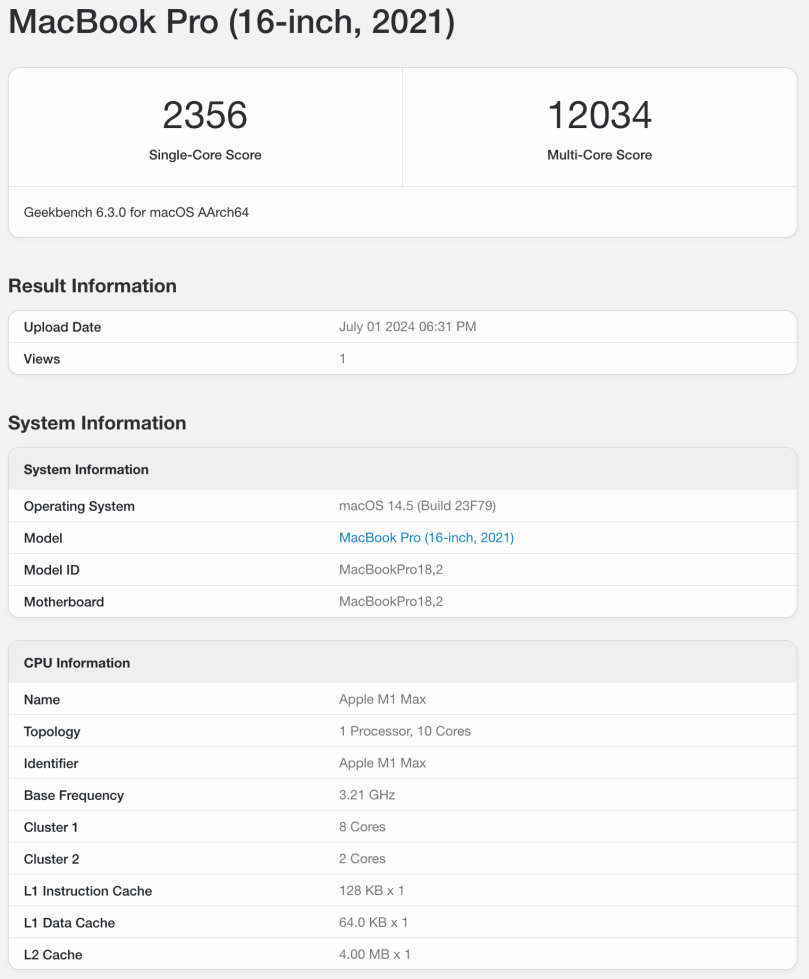

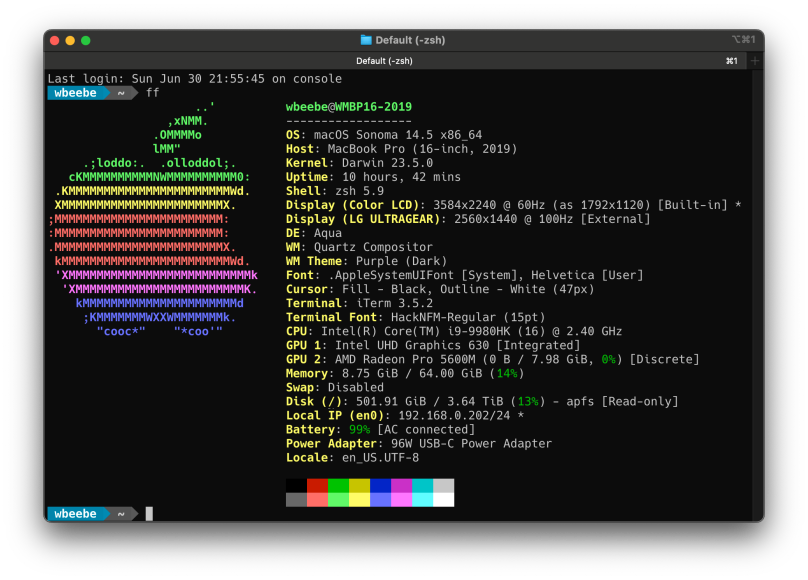
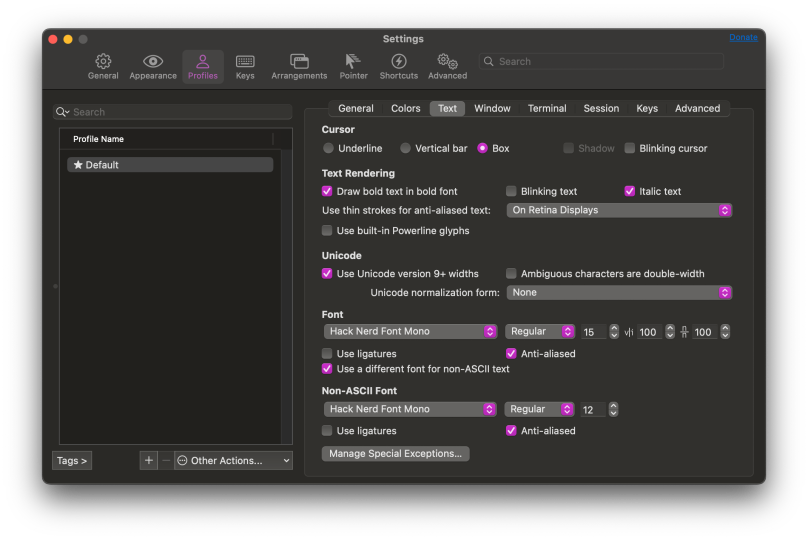
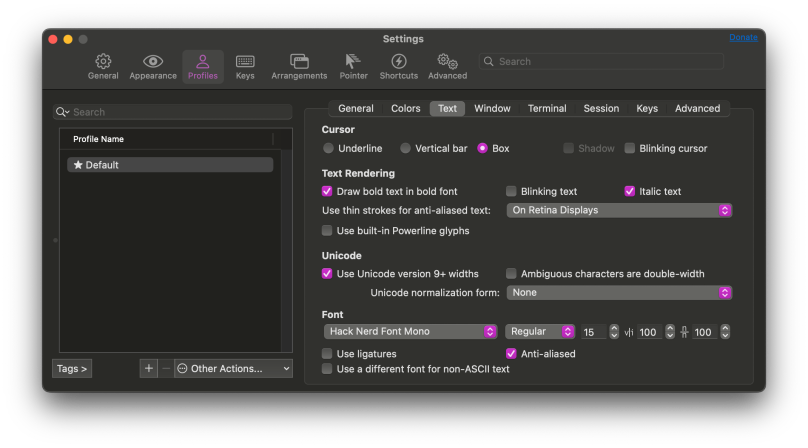
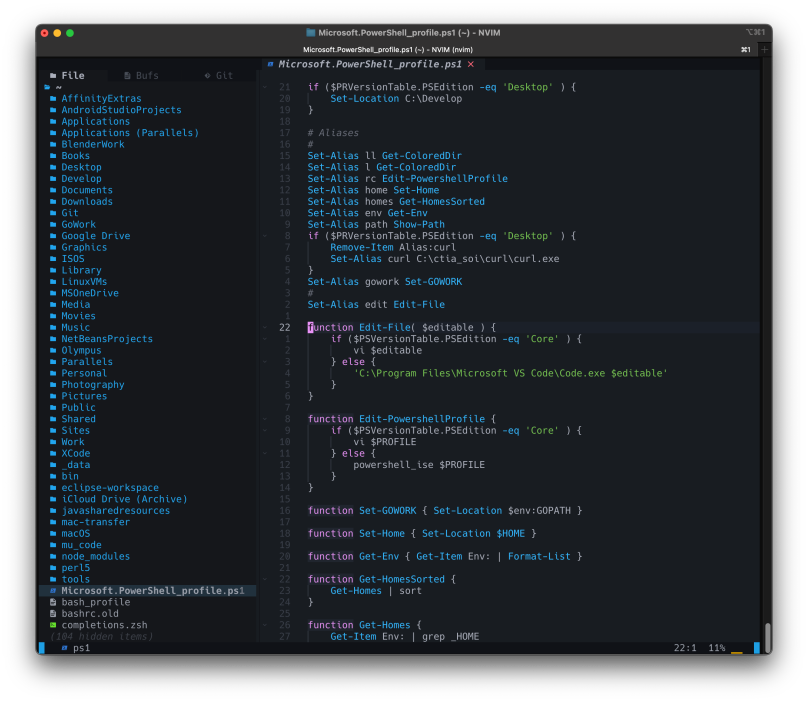
You must be logged in to post a comment.