You’re looking at the Olympus OI.Share app running on a Moto G5S Plus with Android 7.1.1 on the left and on the right an iPhone 8 Plus with iOS 11.4. Both Olympus apps are at the latest release on both platforms.
They run nearly identically (allowing for differences between the respective smartphone operating systems) with one very notable exception: loading photos from the camera to the smartphone. The camera in question is my Pen F. I’m at the point where I want to use my Pen F to perform documentation, and then use OI.Share to move those images over to the smartphone for either direct sharing (Google Drive, Instagram, etc) or further processing (Snapseed, VSCO).
When I attempt to move a photo from my Pen F over to the iPhone using OI.Share, it takes nearly forever to move that photo, to the point where I want to pull out the SDHC card and use the Lightening to SDHC/SDXC adapter, which is still slow, but faster than OI.Share on iOS. Today I installed the same Olympus app on the Moto G5S Plus, and was absolutely stunned at the high speed with which the app was able to move photos off the Pen F. It is literally minutes of wait time on the iPhone vs seconds on the Android handset. I have no idea what is happening, and I’ve often cursed the Olympus iOS app for its glacially slow speeds. The only app that is as fast as this on iOS is the Panasonic app I use on the iPhone to transfer photos off my GH4. Which was one of the big reasons for taking the GH4 instead of the Pen F nearly everywhere because it was just so much more convenient to use with my iPhone.
That makes for some interesting possibilities going forward with the Android. In spite of the fact that my daily driver phone is an iPhone 8 Plus, I own mid-range Android handsets because they’re inexpensive ($200 or less when you find them on sale) test hardware with more current versions of Android, which I tether to my MBP and use as physical test devices when writing Android apps (the emulators are plain horrible speed-wise; always have been). And a piece of hardware means I can pick it up and directly touch the screen to test its functionality. Right now, I have a Moto G4 Plus with Android 7 and a Moto G5S Plus with Android 7.1.1. I’m contemplating getting a Nokia 6.1 because it’s alleged to have at least Android 8, and perhaps even Android 8.1, and it’s another mid-range Android handset for around $260. I use them for software development and testing, but they don’t have SIM cards, and thus they’re not a “real” phone. They’re on the net via WiFi only, and nothing else. Frankly I’d rather like to keep it that way because I don’t trust Android’s security any more when it’s not behind my firewalls.
But I still want to know why the radical speed difference between running on iOS and Android. And the same difference between Olympus (slow as molasses in winter) vs Panasonic (quite speedy).
If anyone reading this might know why OI.Share could be so slow on iOS and a way to speed it up, please drop me a comment.


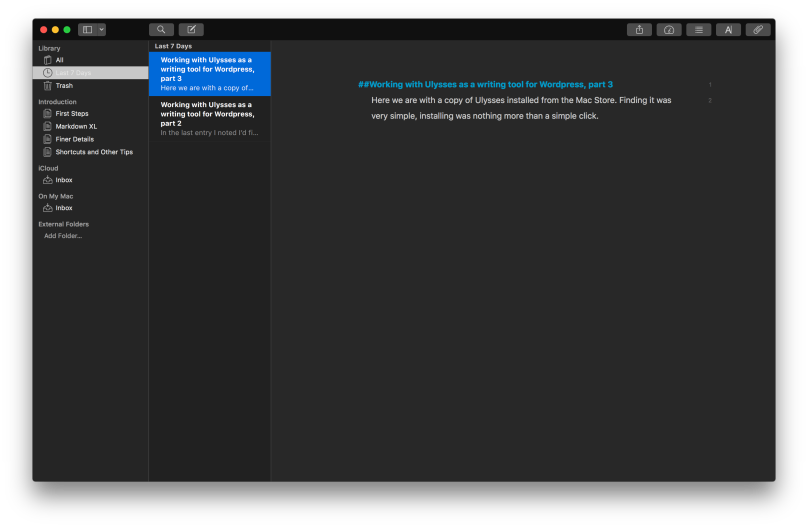 If you notice I do like my dark mode. I’m in my early 60’s, having gotten my start in the days when I was staring at green or amber text on a black CRT screen (VT-100, Hercules video card on an IBM PC/AT, etc). I’ve never been a fan of the light/paper-like screens that have been so popular for nigh on 20 years with the advent of the Mac.
If you notice I do like my dark mode. I’m in my early 60’s, having gotten my start in the days when I was staring at green or amber text on a black CRT screen (VT-100, Hercules video card on an IBM PC/AT, etc). I’ve never been a fan of the light/paper-like screens that have been so popular for nigh on 20 years with the advent of the Mac. Adding images is as simple as dragging and dropping into the working document. It shows up as a simple rectangular lossange labeled with IMG. That’s great for something simple, but there are times when you want to see what it looks like when published. That’s simple enough by clicking on Export (the box with the arrow pointing up) then click the Preview at the bottom of the dialog. This is what you see:
Adding images is as simple as dragging and dropping into the working document. It shows up as a simple rectangular lossange labeled with IMG. That’s great for something simple, but there are times when you want to see what it looks like when published. That’s simple enough by clicking on Export (the box with the arrow pointing up) then click the Preview at the bottom of the dialog. This is what you see: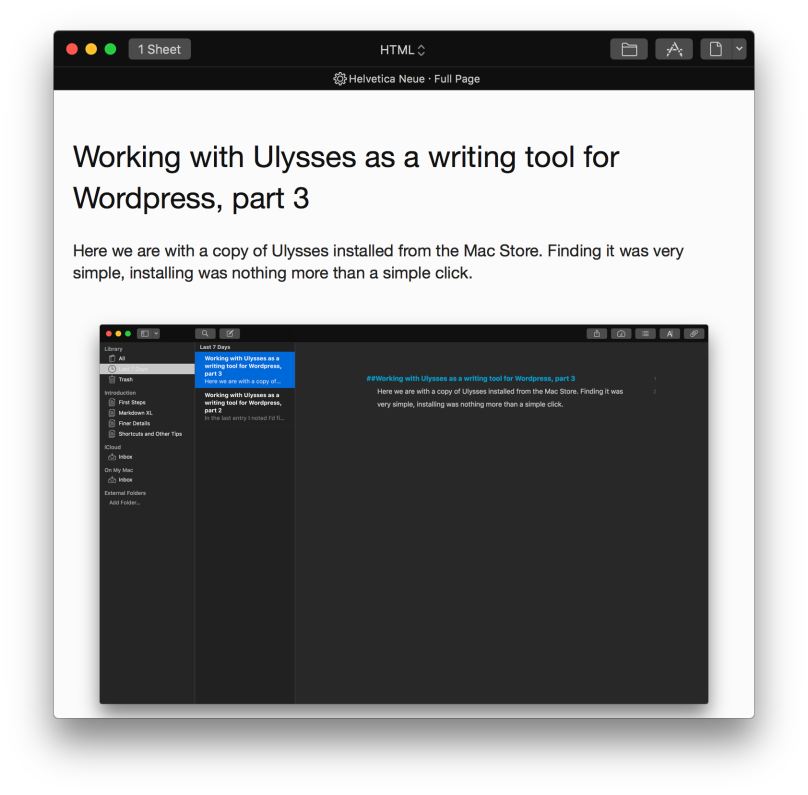 To publish you use the same control, but you select the dropdown dialog where HTML is displayed, select Publishing down at the bottom, then when the dialog reconfigures, you’re ready to publish.
To publish you use the same control, but you select the dropdown dialog where HTML is displayed, select Publishing down at the bottom, then when the dialog reconfigures, you’re ready to publish.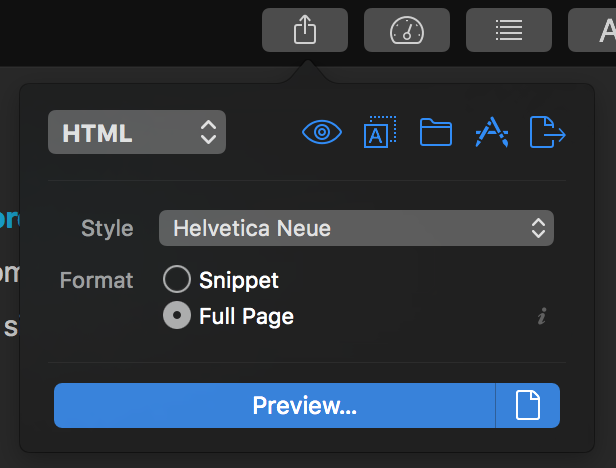
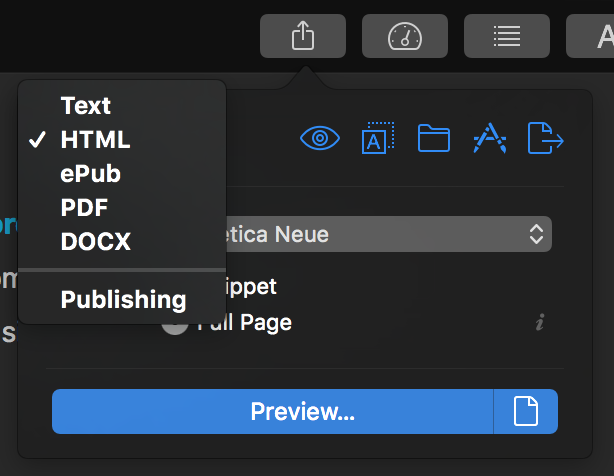
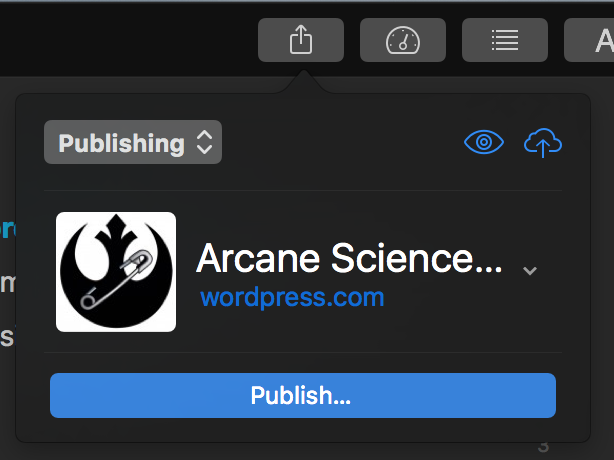
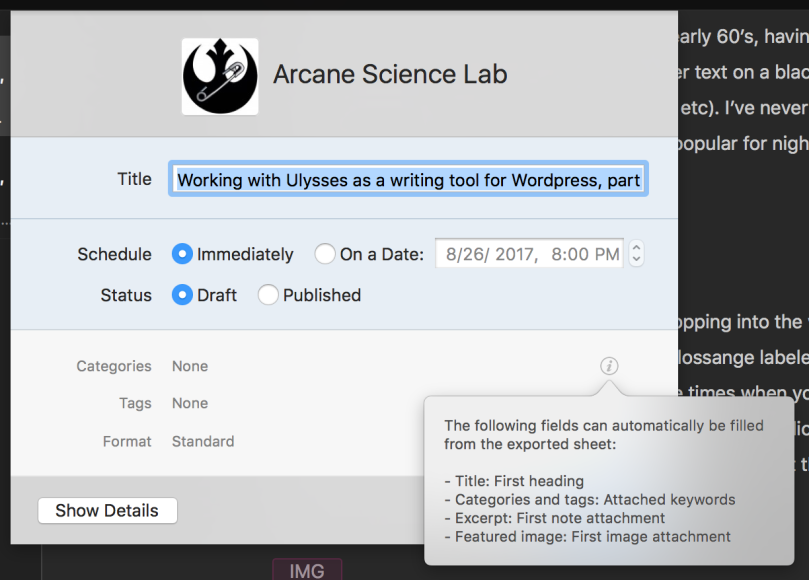
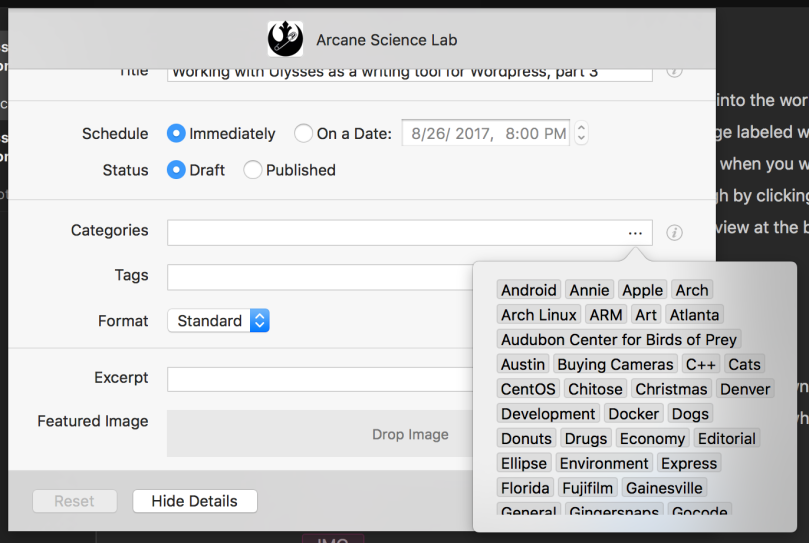
You must be logged in to post a comment.