Over the past several months I’ve been trying out the latest version of Thunderbird (currently version 115.3.0 at the time of this post) on Linux Mint 21.2. I decided to try it out in part because of the positive press written about it, and in part because I’ve grown to distrust Google in general, and Google Mail inside a browser (any browser, but especially Chrome) specifically. At some point I will probably move away from Google mail. That would be a full 180° turn away from Google, as I’ve had my oldest Google mail account since 20 February 2005.
My first Google mail message was from Google itself. Re-reading it for this post, I came across this paragraph:
As you’re using Gmail, you might also see some ads or related links. We believe that you shouldn’t have to share your inbox with large, blinking, irrelevant ads. Gmail’s small text ads are matched by computers, and designed to be relevant to the messages you’re viewing. Which means for once, you might even find ads to be interesting and useful.
As the security self-righteous like to preach, don’t say you weren’t warned. I don’t ever remember having read that, or if I reacted to it, I don’t remember what the emotion was. I just dove in and started using it. It’s now over 18 years later and I’ve got nearly 10,000 emails. I would have had more if I hadn’t curated (i.e. deleted) my messages. If you’ll recall, in Google mail’s early years you couldn’t delete any emails, only mark them as hidden. Over time Google relented and provided a way to delete unwanted of no-longer-needed emails in their account.
What’s driving me towards separate email readers such as Thunderbird is search. Google’s search results now return way too many ads, and the results, once you get through the ads, are of poor quality. My number one search engine these days is Brave.
I’ve begun my journey away from all embracing Google mail by installing and using the Flatpak version of Thunderbird. I’d like to say Thunderbird is a slam dunk solution, but I have my issues with its quirks. I’m going to touch on some of them in this post.
The top image shows a partial default look-and-feel. When Thunderbird is first started, the way it wants to list messages is in ascending date order, which means that the most current emails are at the bottom of the list. Literally every other email reader, when it first starts, lists emails in descending order, with the most current emails at the top of the list. I can easily reverse Thunderbird’s date listing order by clicking on Date column header, but why it’s in reverse is a bit odd, and because I’ve grown so used to the descending date listing that Thunderbird’s listing caught me by surprise, and a bit of confusion before I got it sorted properly.
The three-column view you see isn’t a default view. Microsoft email clients, specifically Exchange, as well as Google Mail and Proton Mail, either default on startup to three column mode, or allow it to be quickly configured to three column mode. Not so much for Thunderbird.
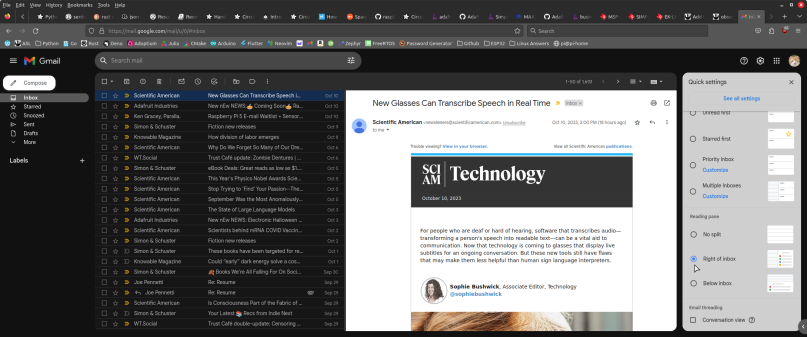
The default layout is for all the folders on the far left, with the email list in a top window above the view of the selected email in a bottom pane beneath. To select three column mode in Thunderbird go to the hamburger menu on the top right, click it, then click View, then click Layout, then click Vertical View. Difficult to discover, but fairly straightforward to set up. That gives you the view that I believe the majority of the world prefers. I have, in the past, used a modified vertical view where the folders are at the top, then a second view of a selected folder is beneath the folders, and then the single email view on the right. This works for constrained screen devices, but for all practical purposes its still a vertical view. I have no idea if, or how, to configure that in Thunderbird.
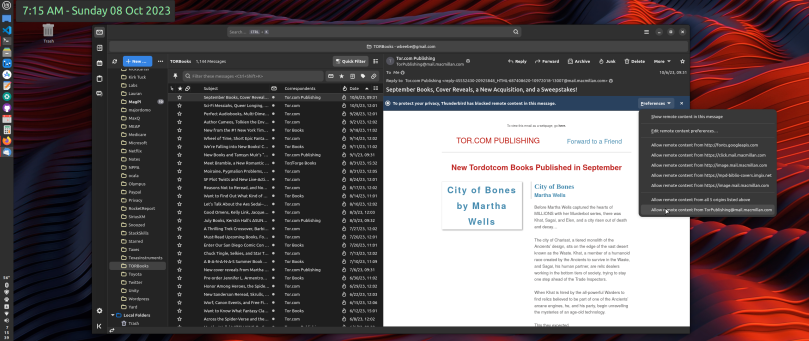
Once the general layout is configured, you need to configure how images within an email are displayed. By default, nothing is displayed. With Thunderbird it’s an all-or-nothing proposition. Off to the upper right of the email is a drop down menu allowing you to select what items will be displayed. In other words, you have to opt in, rather than hunt down and opt out of things you want to block, such as trackers. Most, if not all other email clients, provide a way to block trackers, small 1 pixel square “invisible” graphic elements that have a link back to some server that is activated when you open the email. There is nothing like that convenience feature in Thunderbird. Instead you get a long list of all the graphic element’s sources in a drop-down menu, and it’s up to you to enable any of them, or just say to hell with it and select the bottom entry to accept everything.
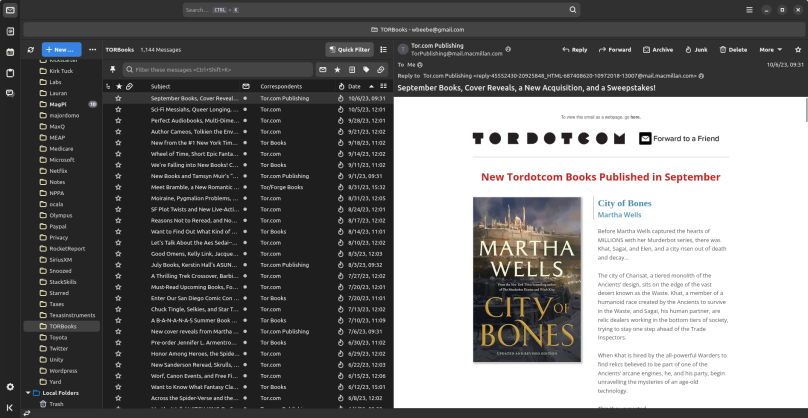
Once all the necessary Thunderbird configurations are discovered and set the client visually functions pretty much every other email client I’ve worked with.
One surprising feature of Thunderbird is its use of tabs, a feature it probably borrowed from its Firefox roots (and before that Mozilla Suite, and before that, Netscape Communicator). If you double click on any email, it’s opened up in its on tab. If you click the Settings gear on the bottom left, settings are opened in a separate tab. This is much different from other email clients, and it’s a feature you have to be aware of from the get-go. I wasn’t, and was surprised to finally pay attention to the very top and see all the open tabs. What makes the Thunderbird tab feature not so welcome for me is that it’s using Firefox’s tab buttons, detached from the underlying page it’s associated with. I totally dislike that feature in Firefox, and I totally dislike it here. Whereas I could hack Firefox to eliminate it, I’m not sure how to eliminate it from Thunderbird. If I were planning to keep Thunderbird and use it extensively, I might research a solution, but I’m not motivated to do so.
Thunderbird isn’t the kind of email client I want to keep on my machine. The developers and users who support Thunderbird also support how it looks and works. Since I’m neither one of those types, and based on my decades long use of other email clients, I’m not a fan of Thunderbird. Technically I believe Thunderbird is a solid application. It’s in the details where I have issues, and those issues are important enough to me to keep using what I already use, even if I also look askance at what’s available, especially Google’s web email client.
If you’re interested in a local email client, then by all means give Thunderbird a whirl, especially the Flatpak version. It may suite you better than me. In the meantime I continue to look.


Speaking of 180 degree changes, Google going from warning people about bad ads to shoving them at you with digital bulldozers certainly qualifies. In fact most of the Internet companies have gone from “sorry about the spam” to being the perpetrators of most it since they discovered they too can make lots of money via unscrupulous behaviour towards users.
I used Thunderbird for years, but didn’t bother with it on my newest machine as I get very few emails and my service provider has a good on-line interface which is sufficient for my needs.
LikeLiked by 1 person