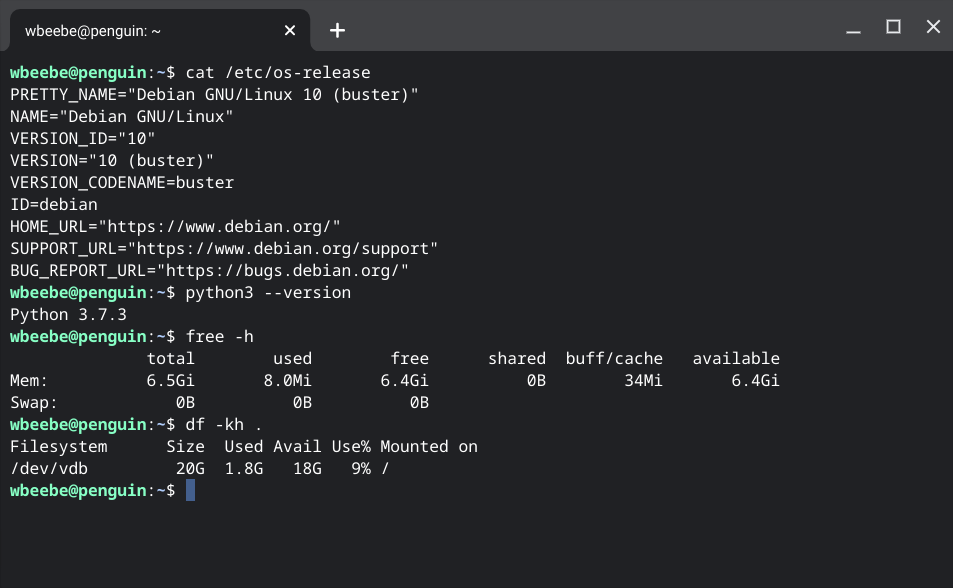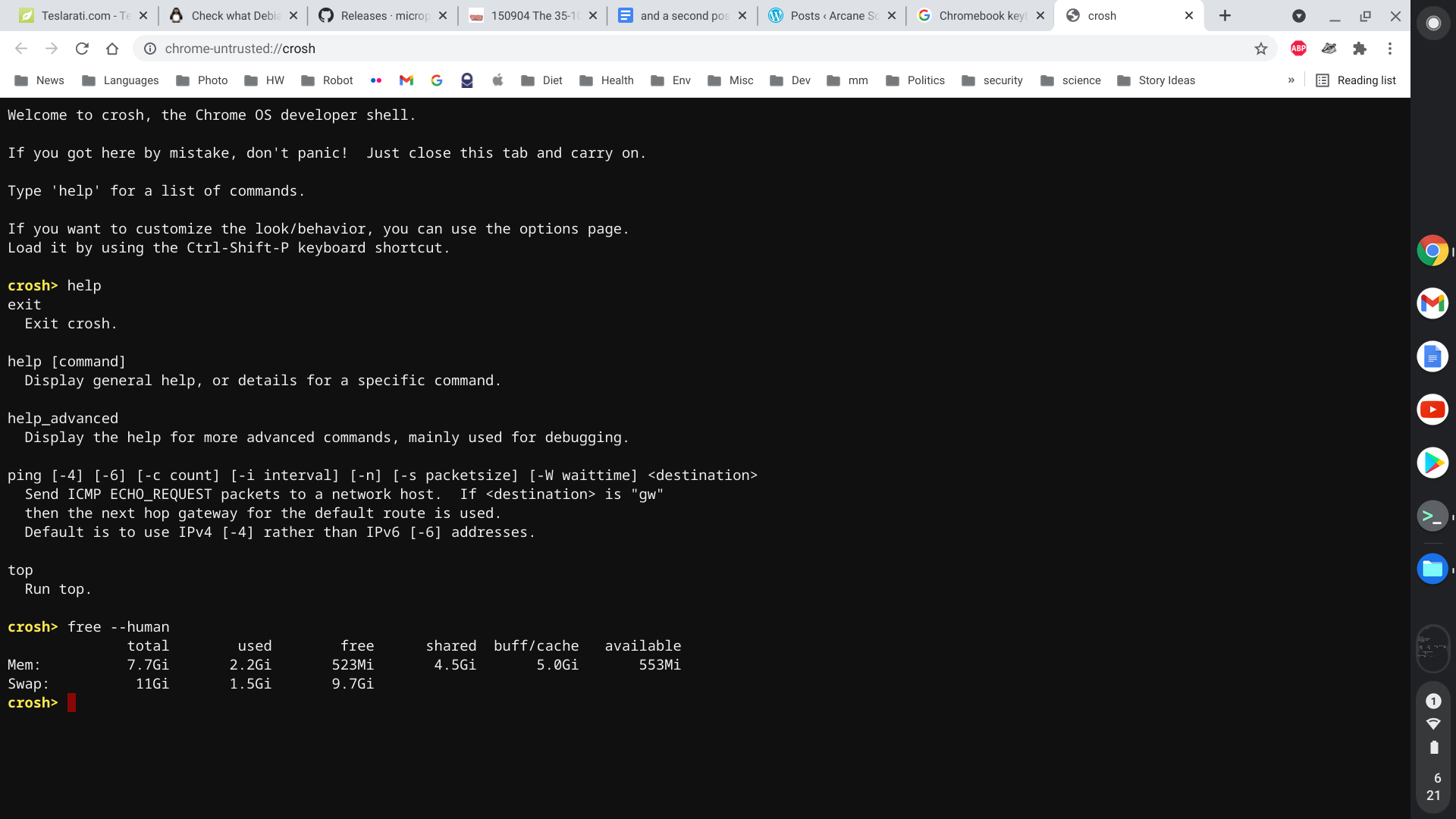It took a little while to for me to figure out, but I couldn’t figure out how to set the title for a post. For the first few times I published from Google Docs, I had to open the WordPress Gutenberg editor to add the post title. Then, while looking around at the Docs page, I found where to put the title of the document I was working on, which corresponded to the title of the post. A problem it turned out was easy for me to figure out.
The other issue I’m still having is seeing every post category I’ve ever added to my blog. For whatever reason it will list them all, in alphabetical order, until it reaches Photography, then it stops. If I want to put this post in my WordPress category then I have to open the Gutenberg editor and add it. This isn’t all that big a deal, as the plugin will only save the document as a draft on my blog, not publish it. If I want to publish it then I have to do so from within the Gutenberg Editor. Part of the new workflow.
As for adding contents such as images and code fragment examples, I haven’t a clue how to do either. These are the capabilities enabled by the classic editor, which I have grown to depend upon after years of use. Now, there are new habits to learn and old to unlearn. For example, the insertion of a screen capture of the Debian shell running on the Debian 10 virtual machine.
This is what I was talking about earlier, the ability to do a lot more than just use the Chromebook as just a Chromebook. For a geek like me this opens up a lot of potential. I won’t go through the steps to enable this feature as it’s a part of Google’s on-line documentation. But for those of you who are wondering how I took that screenshot, I used Shift + Ctrl + Show windows. That shows a menu at the bottom of the screen, and I selected Take window screenshot.
Here’s another screenshot, this time of crosh (Shift + Ctrl + P).
crosh (Chrome OS shell) is different from the Debian shell, which is bash. Why we have two, I can’t answer. The commands are different, even those that are the same name in both shells. Free is an example of this. The human-readable flag, -h, will work on the Linux shell version (in which free is a separate application), while you have to type –human for the crosh version. The bash terminal is instantly familiar to me while the crosh shell requires a lot of help and hand-holding, and doesn’t appear to be nearly as capable as a command-line shell.
Well, let’s see what happens when we post this.