There’s one activity that’s very simple, and thus very easy to do on Windows, and that’s to share a folder. Unless you’re trying to do this in a work environment in which that feature has been locked down by corporate IT and group policy. But for home use, it’s not a problem for families with more than one Windows machine. That same feature is difficult under Linux, even under Pop!_OS, and Ubuntu from which Pop!_OS is derived. Today we’re going to talk about configuring Pop!_OS to share a folder with macOS.
Even though we’re not using Windows anywhere in this note, we will be using Microsoft Window’s Server Message Block (SMB) protocol, which has become something if a defacto standard. To enable the feature on Pop!_OS you’ll need to install the Samba ( https://www.samba.org ) package via apt. Once that’s installed you need to check that the smb service (smbd) is running:
popos@pop-os:~/Develop/esp$ systemctl status smbd● smbd.service - Samba SMB Daemon Loaded: loaded (/lib/systemd/system/smbd.service; enabled; vendor preset: enabled) Active: active (running) since Fri 2022-02-04 15:33:18 EST; 6 days ago Docs: man:smbd(8) man:samba(7) man:smb.conf(5) Main PID: 13193 (smbd) Status: "smbd: ready to serve connections..." Tasks: 6 (limit: 18750) Memory: 16.5MCPU: 16.894s CGroup: /system.slice/smbd.service ├─ 13193 /usr/sbin/smbd --foreground --no-process-group ├─ 13195 /usr/sbin/smbd --foreground --no-process-group ├─ 13196 /usr/sbin/smbd --foreground --no-process-group ├─ 13197 /usr/sbin/smbd --foreground --no-process-group ├─121552 /usr/sbin/smbd --foreground --no-process-group └─187324 /usr/sbin/smbd --foreground --no-process-groupFeb 08 23:50:17 pop-os smbd[122153]: pam_unix(samba:session): session closed for user nobodyFeb 09 15:55:46 pop-os smbd[130708]: pam_unix(samba:session): session closed for user nobodyFeb 09 20:00:26 pop-os smbd[143212]: pam_unix(samba:session): session closed for user nobodyFeb 10 00:42:15 pop-os smbd[149827]: pam_unix(samba:session): session closed for user nobodyFeb 10 06:40:35 pop-os smbd[156237]: pam_unix(samba:session): session closed for user nobodyFeb 10 11:52:54 pop-os smbd[156669]: pam_unix(samba:session): session closed for user nobodyFeb 10 16:01:56 pop-os smbd[160965]: pam_unix(samba:session): session closed for user nobodyFeb 10 17:22:46 pop-os smbd[162848]: pam_unix(samba:session): session closed for user nobodyFeb 10 19:36:01 pop-os smbd[164019]: pam_unix(samba:session): session closed for user nobodyFeb 11 08:05:19 pop-os smbd[186663]: pam_unix(samba:session): session closed for user nobody
We’re interested in lines 3 and 4, which shows that the smbd service is up and running. If it’s not, then you’ll need to debug why by looking at logs under /var/log/samba. No, I won’t even begin to go down that path. Instead I’ll leave it as an exercise for the reader. Anyway…
The next step is to open the Pop!_OS file manager and right click on the folder you want to share. In my example I wanted to share Develop; in this post I’ve already shared it, that’s why you see the blue sideways ‘V’ on the lower left corner of Develop’s folder.
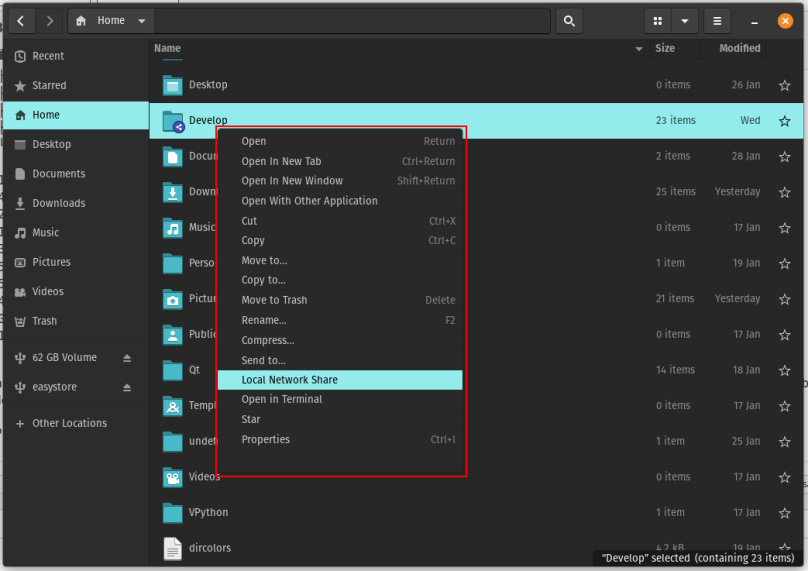
Then click Local Network Share:
Make sure that “Share this folder” is checked as well as “Guest access…”. I set it up so that I could copy files across to my Mac. Once all of that is done, there is one more action you need to perform. You need to set the permissions on your home folder to 755 (chown 755 /home/<your_home_folder>). Today’s distributions set that to either 750 or even 700. If you don’t set permissions accordingly then the Mac will say it can’t find the folder you’re sharing on your Linux system, even though the Mac will actually show it, and on the Mac side smbd will log into /var/log/samba that your don’t have access rights to your shared folders.
I did this so that I could copy documents I created on Pop!_OS and saved out as PDF over to my Mac for further inclusion into other work.

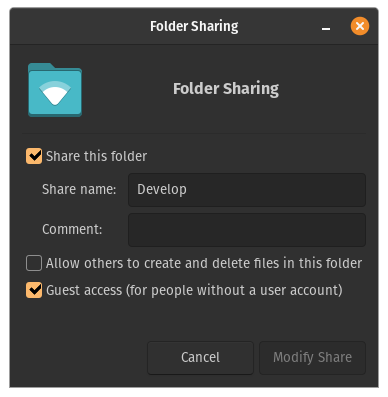
You must be logged in to post a comment.