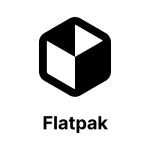 I’ve been using flatpak to install applications across a number of my Linux systems because I can get the latest releases of software as compared to what’s available in a distribution’s official software repository. A perfect example of this is LibreOffice on my Linux Mint system, which comes with flatpak installed. I had to install the flatpak version when the LibreOffice latest release was officially announced in order to pick up a slew of bug fixes as well as a number of new features and capabilities. The LibreOffice version in the Ubuntu repository at the time (which is what Linux Mint dips into) was about two years prior to that new release. Since then I’ve made sure flatpak is installed everywhere, and if it isn’t, I make sure to install it so I can use it. This post documents how I installed flatpak under Ubuntu 24.04.2 running on a Raspberry Pi 5 w/8 GiB.
I’ve been using flatpak to install applications across a number of my Linux systems because I can get the latest releases of software as compared to what’s available in a distribution’s official software repository. A perfect example of this is LibreOffice on my Linux Mint system, which comes with flatpak installed. I had to install the flatpak version when the LibreOffice latest release was officially announced in order to pick up a slew of bug fixes as well as a number of new features and capabilities. The LibreOffice version in the Ubuntu repository at the time (which is what Linux Mint dips into) was about two years prior to that new release. Since then I’ve made sure flatpak is installed everywhere, and if it isn’t, I make sure to install it so I can use it. This post documents how I installed flatpak under Ubuntu 24.04.2 running on a Raspberry Pi 5 w/8 GiB.
Here are the necessary steps:
sudo apt install flatpaksudo apt install gnome-software-plugin-flatpakflatpak remote-add --if-not-exists flathub https://dl.flathub.org/repo/flathub.flatpakreposudo reboot
Note in step 3 that flatpak will ask for your password in order to perform the equivalent of a sudo operation. Also note that if you don’t add the remote address to FlatHub that you won’t be able to install anything. After the system reboots flatpak will install applications from FlatHub.
There are some quirks with running flatpak on Ubuntu. First of all, you have to install from the command line. Ubuntu’s App Center will not show FlatPak app equivalents like Linux Mint’s Software Manager. So you have to query FlatHub directly, and filter the results. In this example we’ll install GNU Octave. First, we query/filter for the flatpak package.
$ flatpak remote-ls | grep -i octaveGNU Octaveorg.octave.Octave9.2.0stableaarch64
The full package we want to install is org.octave.Octave. Then we install the package.
flatpak install flathub org.octave.Octave
This will trigger a response showing not just the Octave package (or any package, really) to be installed, but a series of runtime and environment files that will also be installed. You have an opportunity to either accept them or not. If you do not accept their installation then the full installation will be aborted.
In the case of Ubuntu the new application is installed in the apps screen (Show Apps) complete with its icon. While this is welcome, it’s a bit frustrating that Canonical/Ubuntu refuse to fully support FlatHub the way they unequivocally support Snaps. Such is life. If you don’t have an easy icon to click on, you can start the application from the command line, like so:
flatpak run org.octave.Octave # command line only# orflatpak run org.octave.Octave --gui # for the desktop GUI
And finally, if you’re curious where everything gets stashed, it’s under /var/lib/flatpak.
Links
FlatPak — https://flatpak.org/
FlatHub — https://flathub.org/
GNU Octave — https://octave.org/

You must be logged in to post a comment.