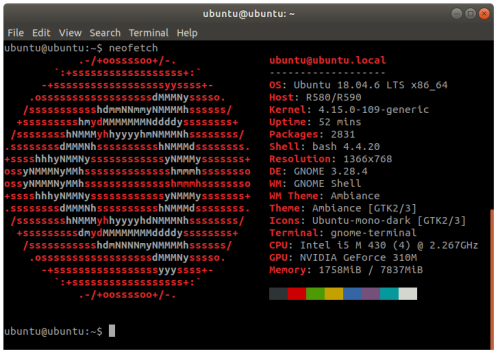
There’s been several comments about how long hardware can last, and one about how allowing Linux to be installed on Apple is a blocker for using Apple equipment. I understand this, and can appreciate that attitude, and I’m supportive of it. After all, if you spend thousands of dollars on a computer, and the original manufacturer says they’ll stop providing operating system updates, who are they (Apple?) to tell you what you can or cannot install as an operating system on that soon-to-be-officially-abandoned computer? Or work against providing information to make alternative operating systems work effectively on hardware you no longer wish to support?
I have a perfect example of keeping old but still perfectly good computer hardware working; the Samsung R580 notebook computer from 2010. When it was first released it came with Windows 7 Home Premium pre-installed (I just checked the license still on the bottom). Worked fine for several years until my oldest daughter picked up a rather nasty windows virus that shut it down. We helped her get a new replacement while this one went on the closet shelf, my intention being to put Ubuntu on it and reuse it.
In December 2013 I installed Ubuntu 13.10 on it (see /2013/12/28/florida-boy-installs-ubuntu-on-samsung-notebook/ ). It’s been an Ubuntu computer ever since. Any problems were hardware problems (such as replacing the keyboard and the power/charger connector on the motherboard). It server yeoman duty for many years, especially when I started to work with the first Raspberry Pi 2 systems I purchased. I used it to flash SDHC cards and act as a serial terminal into the Pi (I didn’t have an extra keyboard or monitor or mouse for it at the time). I used it for general programming of C++ and Python. I used it as my first Open Street Map (OSM) server, which it still runs when it’s booted (along with PostgreSQL). I learned how to write software in Go on it. And on and on. I took it with me when my wife and I went on our cruise in 2014 to celebrate our 30th wedding anniversary to keep up with email and to process images from my cameras. It was and still is a remarkably useful little machine.
And I’m going to keep it. I haven’t touched it in several years because of the pressure of other circumstances, but that’s changing. I have a need for this machine, not because it’s fast, but because it’s still useful, even today, performing contemporary tasks with up-to-date software. After I sign off of this post I’m going to update it to Ubuntu 20.04 LTS and check everything out. If I feel crazy enough I may even try to step up to Ubuntu 22.04 LTS. If I can’t because I I hit a technical limitation, well, it’ll still be useful.
No matter how this turns out, I still think it’s a remarkable run for a twelve-year-old Intel-based Samsung laptop.

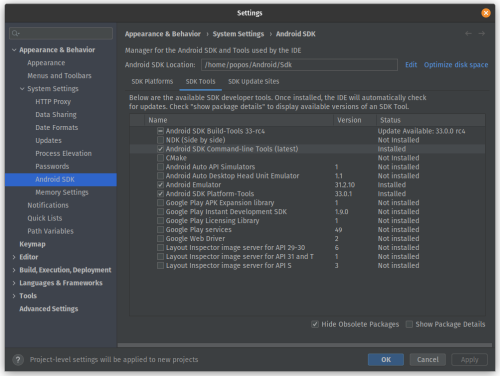

You must be logged in to post a comment.