
Environment: Ubuntu 23.10 on a Raspberry Pi 5 8 GiB with the full Rust toolchain installed.
I’ve been exploring the world of Rust recently. Rust isn’t just a language, it also seems to be an environment for nurturing interesting creativity. I’ve been working with products of that Rust-inspired creativity: zellij, bat, and dust.
zellij ( https://zellij.dev/ ) is an alternative to tmux ( https://github.com/tmux/tmux/wiki ). I’ve begun to use it here, with nvim, as a very lightweight alternative to full blown Visual Studio Code for rust development. I can also use it to quickly cobble together a set of views in one terminal to keep track of multiple tools looking at a wide range of system statuses. Having it all fit in multiple zellij panes is easier on the resources than having multiple independent terminals I have to keep track of on the desktop. I personally find zellij easier to use than tmux. In the first screen capture, I’ve got neofetch, btop, and duf in three individual panes in a single terminal instance. Installation is cargo install zellij.
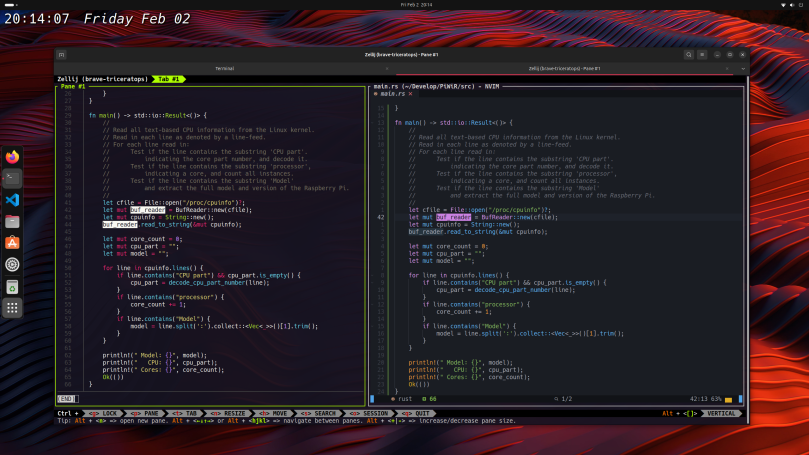
I’m contrasting bat ( https://github.com/sharkdp/bat ) with nvim to show how close, yet how different they are visually. I prefer bat over cat, and have cat aliased to bat in my environment. Sometimes all I want to do is just read a text file, and bat does it so well. Installation is cargo install bat.

Finally there’s the Rust version of du, dust ( https://github.com/bootandy/dust )With dust I get a much clearer view of disk usage at any point in the filesystem. Regular du only provides byte sizes, while dust gives you a relative size graph to the right and a partial tree along with the space usage in each branch of the tree. And dust is fast. It’s the fastest utility of its type I’ve ever used. I won’t say it’s fast because of Rust, but probably a combination of clever design, coding, and Rust. Installation is cargo install du-dust.
I’m no Rust language expert. But I am growing to appreciate it as a personal tool builder as well as the foundation for excellent command line tools. I am exploring more every day as I grow to trust the current batch I’ve got installed on all my systems, both Linux and macOS.


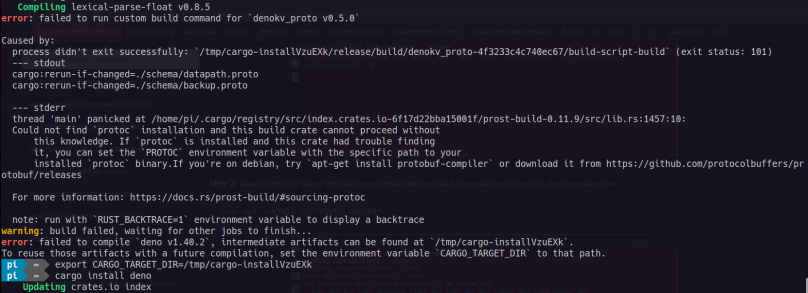
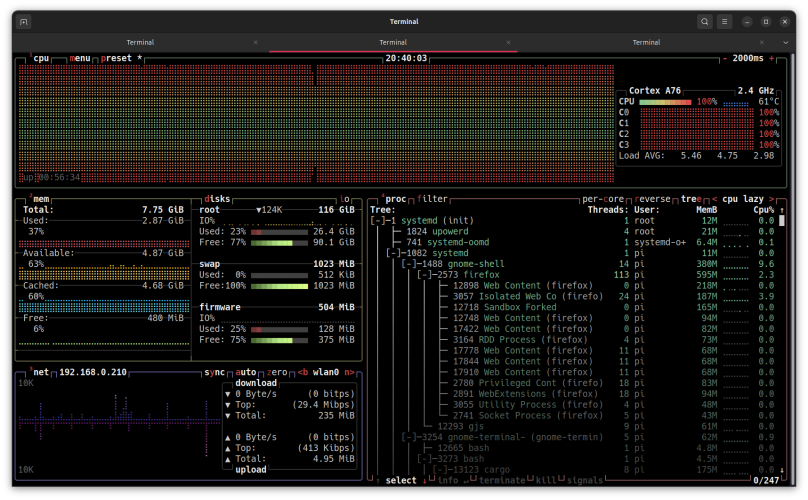
You must be logged in to post a comment.