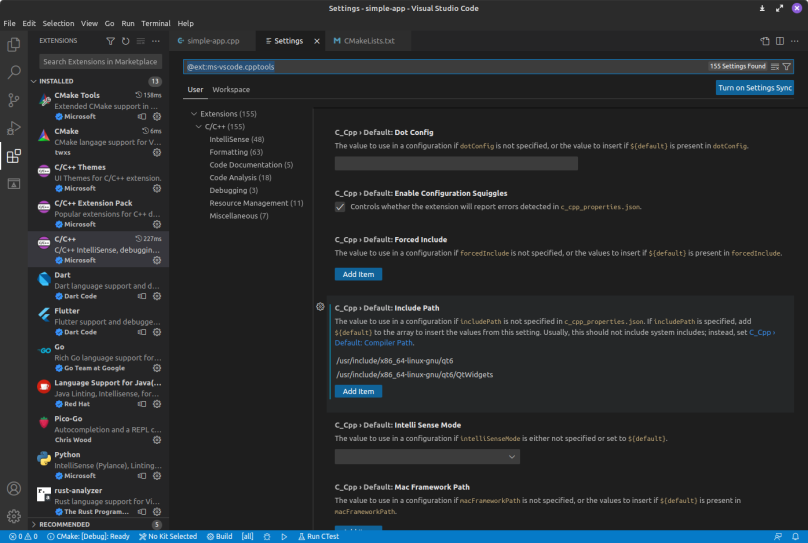
As I wrote earlier I’ve switched back to Visual Studio Code on my Linux Mint 21.1 system for C++ development. In order to support Qt 6 C++ development, I needed to modify the C++ plugin’s include path to point to specific Qt 6 include files. The easiest way to do this is (and this assumes you have the Microsoft C/C++ extension installed to begin with):
- Select Extensions in Visual Studio Code on the far left.
- On the C/C++ Extension left-click the gear.
- On the menu that appears, select Extension Settings.
- In the Settings screen that opens, scroll down to C_Cpp > Default: Include Path.
- Click the blue Add Item button.
- In the input text box that appears, type in the full path to the Qt include files. Note in my example I have two paths to the Qt 6 include files.
Once you’ve updated the include paths just close the Settings tab. If you don’t have those additional paths in the Microsoft C/C++ plugin, then any and all Qt include files will have the dreaded Red Squiggly Lines underlining all those include files it can’t find.

You must be logged in to post a comment.